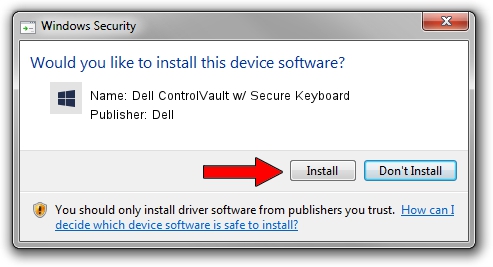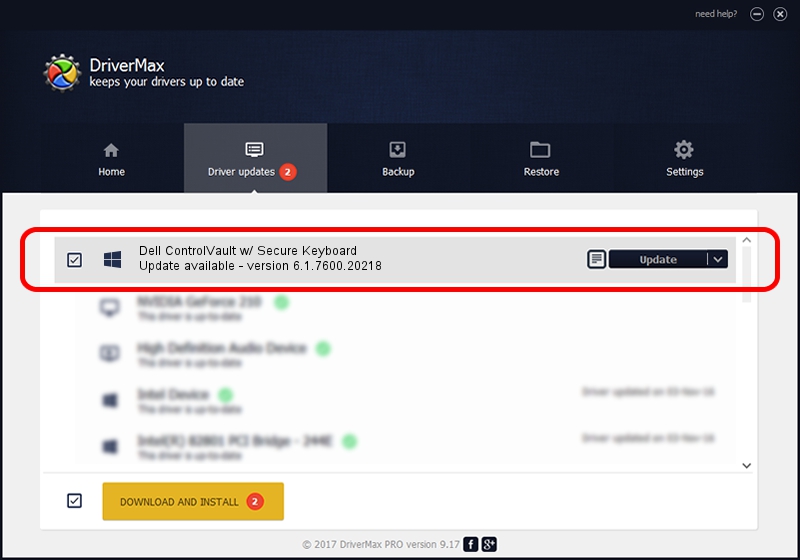Advertising seems to be blocked by your browser.
The ads help us provide this software and web site to you for free.
Please support our project by allowing our site to show ads.
Home /
Manufacturers /
Dell /
Dell ControlVault w/ Secure Keyboard /
USB/VID_0A5C&PID_5803&REV_0101&MI_01 /
6.1.7600.20218 May 06, 2014
Dell Dell ControlVault w/ Secure Keyboard how to download and install the driver
Dell ControlVault w/ Secure Keyboard is a CVAULT hardware device. This driver was developed by Dell. In order to make sure you are downloading the exact right driver the hardware id is USB/VID_0A5C&PID_5803&REV_0101&MI_01.
1. Install Dell Dell ControlVault w/ Secure Keyboard driver manually
- You can download from the link below the driver setup file for the Dell Dell ControlVault w/ Secure Keyboard driver. The archive contains version 6.1.7600.20218 released on 2014-05-06 of the driver.
- Run the driver installer file from a user account with administrative rights. If your User Access Control Service (UAC) is started please confirm the installation of the driver and run the setup with administrative rights.
- Go through the driver setup wizard, which will guide you; it should be quite easy to follow. The driver setup wizard will scan your PC and will install the right driver.
- When the operation finishes restart your computer in order to use the updated driver. As you can see it was quite smple to install a Windows driver!
This driver was rated with an average of 3.8 stars by 42832 users.
2. How to install Dell Dell ControlVault w/ Secure Keyboard driver using DriverMax
The advantage of using DriverMax is that it will install the driver for you in the easiest possible way and it will keep each driver up to date. How can you install a driver with DriverMax? Let's take a look!
- Open DriverMax and push on the yellow button named ~SCAN FOR DRIVER UPDATES NOW~. Wait for DriverMax to analyze each driver on your PC.
- Take a look at the list of available driver updates. Search the list until you locate the Dell Dell ControlVault w/ Secure Keyboard driver. Click the Update button.
- Enjoy using the updated driver! :)

Jun 20 2016 12:48PM / Written by Andreea Kartman for DriverMax
follow @DeeaKartman