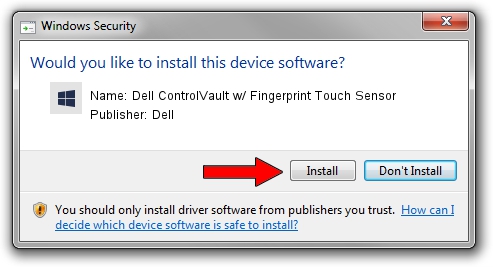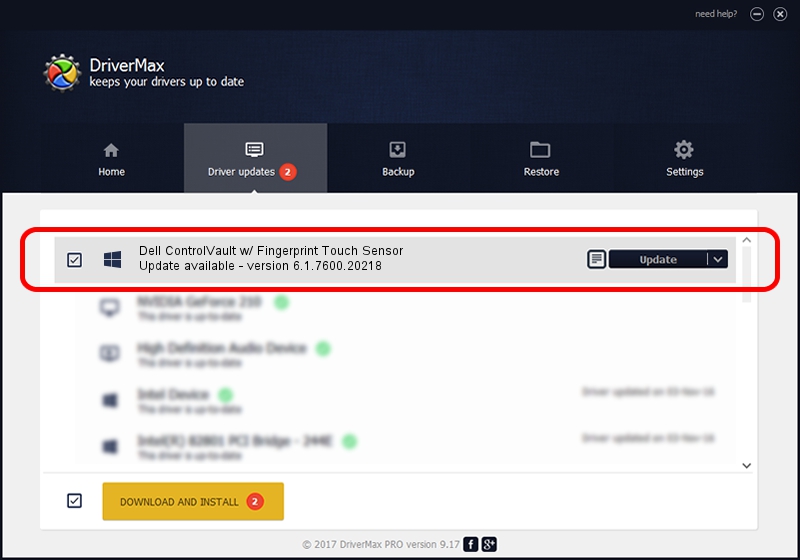Advertising seems to be blocked by your browser.
The ads help us provide this software and web site to you for free.
Please support our project by allowing our site to show ads.
Home /
Manufacturers /
Dell /
Dell ControlVault w/ Fingerprint Touch Sensor /
USB/VID_0A5C&PID_5805&REV_0102&MI_00 /
6.1.7600.20218 May 06, 2014
Dell Dell ControlVault w/ Fingerprint Touch Sensor - two ways of downloading and installing the driver
Dell ControlVault w/ Fingerprint Touch Sensor is a CVAULT hardware device. This Windows driver was developed by Dell. The hardware id of this driver is USB/VID_0A5C&PID_5805&REV_0102&MI_00.
1. Manually install Dell Dell ControlVault w/ Fingerprint Touch Sensor driver
- Download the driver setup file for Dell Dell ControlVault w/ Fingerprint Touch Sensor driver from the location below. This download link is for the driver version 6.1.7600.20218 dated 2014-05-06.
- Run the driver installation file from a Windows account with administrative rights. If your User Access Control Service (UAC) is started then you will have to accept of the driver and run the setup with administrative rights.
- Go through the driver setup wizard, which should be quite easy to follow. The driver setup wizard will analyze your PC for compatible devices and will install the driver.
- Shutdown and restart your PC and enjoy the fresh driver, as you can see it was quite smple.
This driver received an average rating of 3 stars out of 42931 votes.
2. How to use DriverMax to install Dell Dell ControlVault w/ Fingerprint Touch Sensor driver
The advantage of using DriverMax is that it will install the driver for you in the easiest possible way and it will keep each driver up to date. How can you install a driver with DriverMax? Let's see!
- Open DriverMax and push on the yellow button that says ~SCAN FOR DRIVER UPDATES NOW~. Wait for DriverMax to analyze each driver on your computer.
- Take a look at the list of driver updates. Search the list until you find the Dell Dell ControlVault w/ Fingerprint Touch Sensor driver. Click the Update button.
- That's it, you installed your first driver!

Jun 20 2016 12:48PM / Written by Dan Armano for DriverMax
follow @danarm