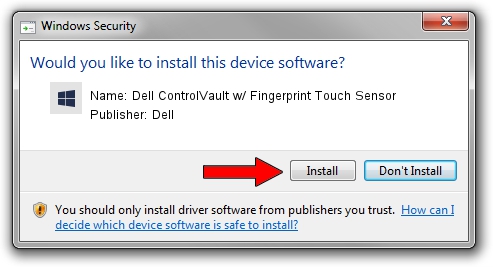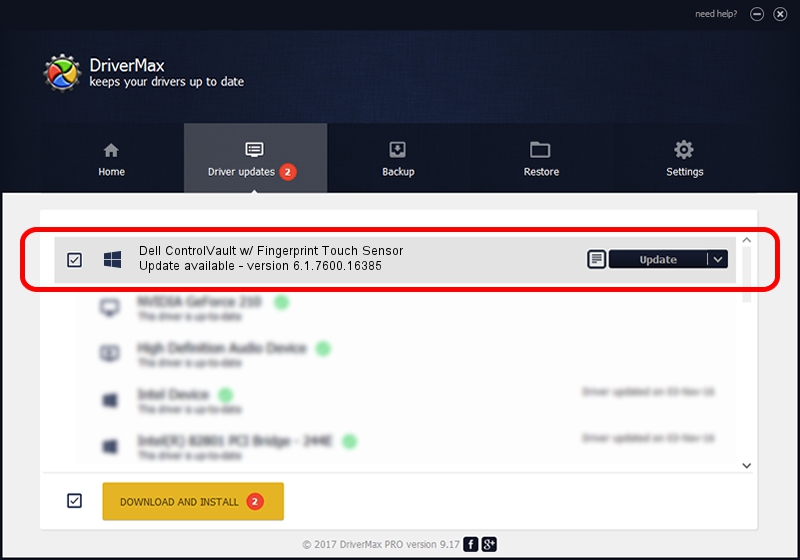Advertising seems to be blocked by your browser.
The ads help us provide this software and web site to you for free.
Please support our project by allowing our site to show ads.
Home /
Manufacturers /
Dell /
Dell ControlVault w/ Fingerprint Touch Sensor /
USB/VID_0A5C&PID_5805&REV_0102 /
6.1.7600.16385 May 06, 2014
Dell Dell ControlVault w/ Fingerprint Touch Sensor - two ways of downloading and installing the driver
Dell ControlVault w/ Fingerprint Touch Sensor is a CVAULT device. The Windows version of this driver was developed by Dell. The hardware id of this driver is USB/VID_0A5C&PID_5805&REV_0102; this string has to match your hardware.
1. Dell Dell ControlVault w/ Fingerprint Touch Sensor - install the driver manually
- Download the setup file for Dell Dell ControlVault w/ Fingerprint Touch Sensor driver from the link below. This is the download link for the driver version 6.1.7600.16385 dated 2014-05-06.
- Start the driver installation file from a Windows account with the highest privileges (rights). If your UAC (User Access Control) is running then you will have to confirm the installation of the driver and run the setup with administrative rights.
- Follow the driver setup wizard, which should be pretty easy to follow. The driver setup wizard will scan your PC for compatible devices and will install the driver.
- Shutdown and restart your computer and enjoy the new driver, it is as simple as that.
This driver received an average rating of 3.2 stars out of 45224 votes.
2. The easy way: using DriverMax to install Dell Dell ControlVault w/ Fingerprint Touch Sensor driver
The advantage of using DriverMax is that it will install the driver for you in just a few seconds and it will keep each driver up to date. How easy can you install a driver with DriverMax? Let's follow a few steps!
- Open DriverMax and press on the yellow button that says ~SCAN FOR DRIVER UPDATES NOW~. Wait for DriverMax to scan and analyze each driver on your PC.
- Take a look at the list of detected driver updates. Scroll the list down until you find the Dell Dell ControlVault w/ Fingerprint Touch Sensor driver. Click the Update button.
- Enjoy using the updated driver! :)

Jun 20 2016 12:48PM / Written by Dan Armano for DriverMax
follow @danarm