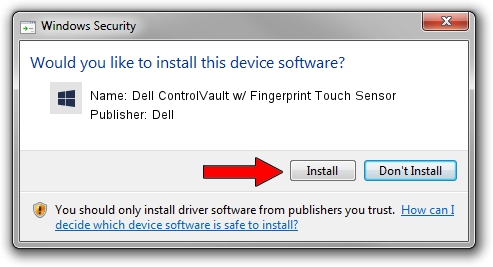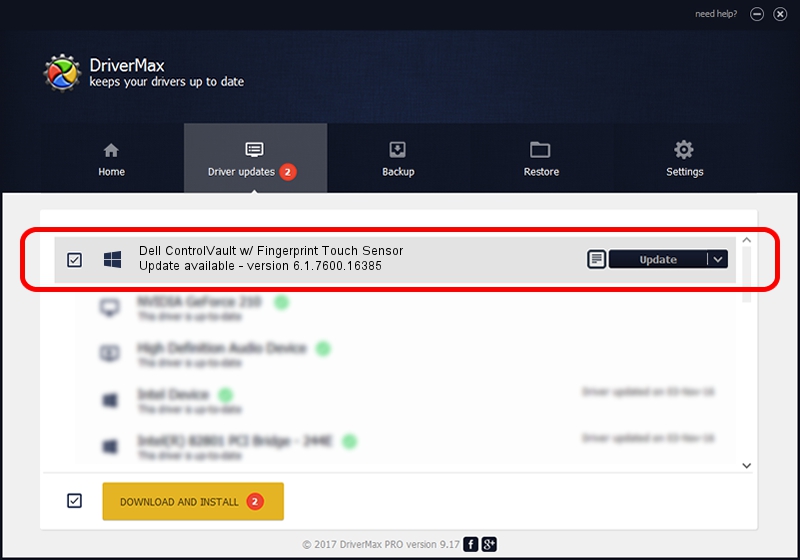Advertising seems to be blocked by your browser.
The ads help us provide this software and web site to you for free.
Please support our project by allowing our site to show ads.
Home /
Manufacturers /
Dell /
Dell ControlVault w/ Fingerprint Touch Sensor /
USB/VID_0A5C&PID_5805&REV_0102 /
6.1.7600.16385 Apr 08, 2014
Dell Dell ControlVault w/ Fingerprint Touch Sensor - two ways of downloading and installing the driver
Dell ControlVault w/ Fingerprint Touch Sensor is a CVAULT hardware device. This Windows driver was developed by Dell. The hardware id of this driver is USB/VID_0A5C&PID_5805&REV_0102.
1. Manually install Dell Dell ControlVault w/ Fingerprint Touch Sensor driver
- Download the setup file for Dell Dell ControlVault w/ Fingerprint Touch Sensor driver from the location below. This download link is for the driver version 6.1.7600.16385 released on 2014-04-08.
- Run the driver installation file from a Windows account with the highest privileges (rights). If your UAC (User Access Control) is started then you will have to accept of the driver and run the setup with administrative rights.
- Follow the driver installation wizard, which should be pretty straightforward. The driver installation wizard will analyze your PC for compatible devices and will install the driver.
- Restart your PC and enjoy the new driver, it is as simple as that.
This driver received an average rating of 3.1 stars out of 29973 votes.
2. How to use DriverMax to install Dell Dell ControlVault w/ Fingerprint Touch Sensor driver
The most important advantage of using DriverMax is that it will setup the driver for you in the easiest possible way and it will keep each driver up to date, not just this one. How easy can you install a driver with DriverMax? Let's see!
- Open DriverMax and push on the yellow button that says ~SCAN FOR DRIVER UPDATES NOW~. Wait for DriverMax to scan and analyze each driver on your PC.
- Take a look at the list of driver updates. Scroll the list down until you find the Dell Dell ControlVault w/ Fingerprint Touch Sensor driver. Click on Update.
- That's all, the driver is now installed!

Jun 20 2016 12:48PM / Written by Daniel Statescu for DriverMax
follow @DanielStatescu