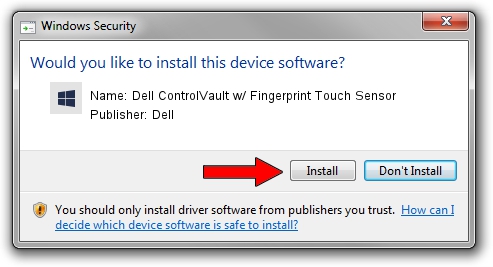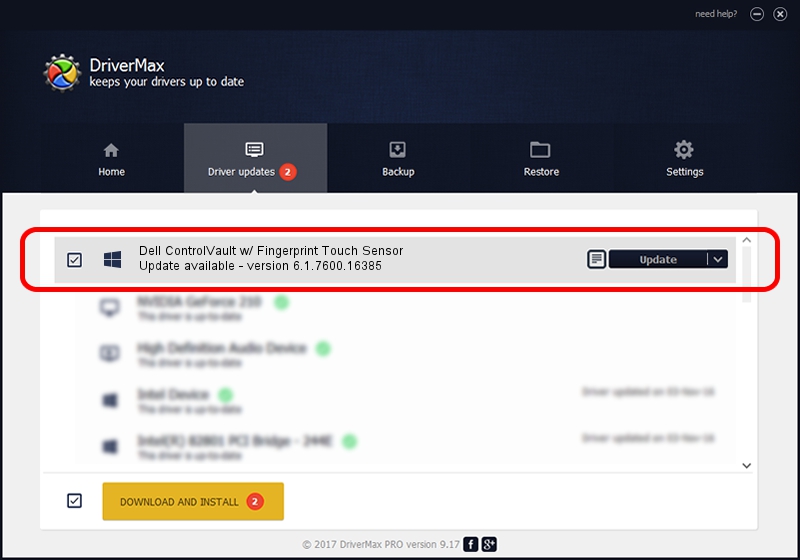Advertising seems to be blocked by your browser.
The ads help us provide this software and web site to you for free.
Please support our project by allowing our site to show ads.
Home /
Manufacturers /
Dell /
Dell ControlVault w/ Fingerprint Touch Sensor /
USB/VID_0A5C&PID_5805&REV_0101&MI_00 /
6.1.7600.16385 Oct 04, 2012
Dell Dell ControlVault w/ Fingerprint Touch Sensor driver download and installation
Dell ControlVault w/ Fingerprint Touch Sensor is a CVAULT device. This driver was developed by Dell. The hardware id of this driver is USB/VID_0A5C&PID_5805&REV_0101&MI_00.
1. Dell Dell ControlVault w/ Fingerprint Touch Sensor - install the driver manually
- Download the setup file for Dell Dell ControlVault w/ Fingerprint Touch Sensor driver from the location below. This is the download link for the driver version 6.1.7600.16385 released on 2012-10-04.
- Start the driver setup file from a Windows account with the highest privileges (rights). If your UAC (User Access Control) is started then you will have to confirm the installation of the driver and run the setup with administrative rights.
- Follow the driver setup wizard, which should be quite straightforward. The driver setup wizard will scan your PC for compatible devices and will install the driver.
- Restart your computer and enjoy the new driver, as you can see it was quite smple.
This driver was installed by many users and received an average rating of 3.7 stars out of 93374 votes.
2. How to install Dell Dell ControlVault w/ Fingerprint Touch Sensor driver using DriverMax
The advantage of using DriverMax is that it will setup the driver for you in just a few seconds and it will keep each driver up to date, not just this one. How easy can you install a driver with DriverMax? Let's see!
- Open DriverMax and click on the yellow button that says ~SCAN FOR DRIVER UPDATES NOW~. Wait for DriverMax to analyze each driver on your PC.
- Take a look at the list of detected driver updates. Search the list until you find the Dell Dell ControlVault w/ Fingerprint Touch Sensor driver. Click the Update button.
- That's all, the driver is now installed!

Aug 14 2016 12:51AM / Written by Andreea Kartman for DriverMax
follow @DeeaKartman