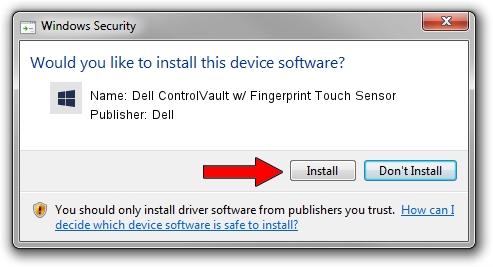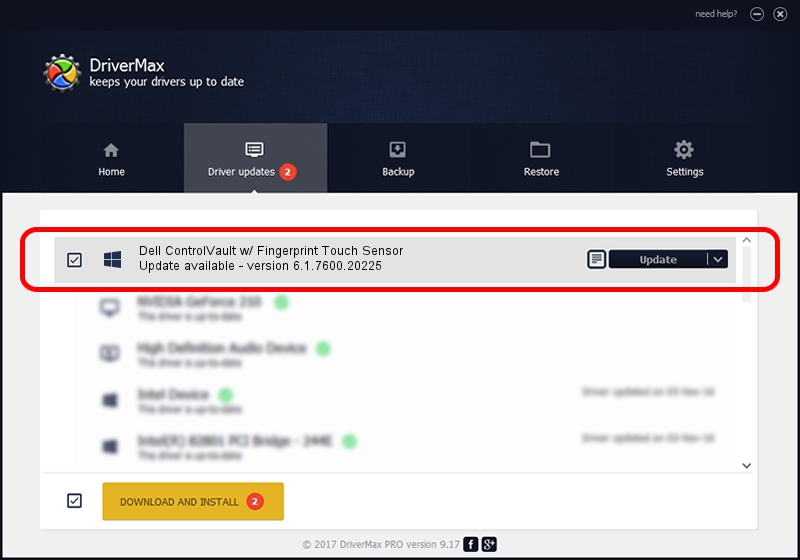Advertising seems to be blocked by your browser.
The ads help us provide this software and web site to you for free.
Please support our project by allowing our site to show ads.
Home /
Manufacturers /
Dell /
Dell ControlVault w/ Fingerprint Touch Sensor /
USB/VID_0A5C&PID_5802&REV_0102&MI_00 /
6.1.7600.20225 Oct 08, 2014
Dell Dell ControlVault w/ Fingerprint Touch Sensor driver download and installation
Dell ControlVault w/ Fingerprint Touch Sensor is a CVAULT hardware device. The Windows version of this driver was developed by Dell. The hardware id of this driver is USB/VID_0A5C&PID_5802&REV_0102&MI_00.
1. How to manually install Dell Dell ControlVault w/ Fingerprint Touch Sensor driver
- Download the setup file for Dell Dell ControlVault w/ Fingerprint Touch Sensor driver from the location below. This is the download link for the driver version 6.1.7600.20225 dated 2014-10-08.
- Run the driver setup file from a Windows account with the highest privileges (rights). If your User Access Control (UAC) is running then you will have to accept of the driver and run the setup with administrative rights.
- Follow the driver installation wizard, which should be pretty easy to follow. The driver installation wizard will scan your PC for compatible devices and will install the driver.
- Restart your computer and enjoy the fresh driver, it is as simple as that.
This driver was rated with an average of 3.6 stars by 89836 users.
2. How to install Dell Dell ControlVault w/ Fingerprint Touch Sensor driver using DriverMax
The advantage of using DriverMax is that it will setup the driver for you in just a few seconds and it will keep each driver up to date. How easy can you install a driver with DriverMax? Let's take a look!
- Start DriverMax and click on the yellow button that says ~SCAN FOR DRIVER UPDATES NOW~. Wait for DriverMax to scan and analyze each driver on your computer.
- Take a look at the list of available driver updates. Search the list until you find the Dell Dell ControlVault w/ Fingerprint Touch Sensor driver. Click the Update button.
- That's it, you installed your first driver!

Jun 20 2016 12:48PM / Written by Daniel Statescu for DriverMax
follow @DanielStatescu