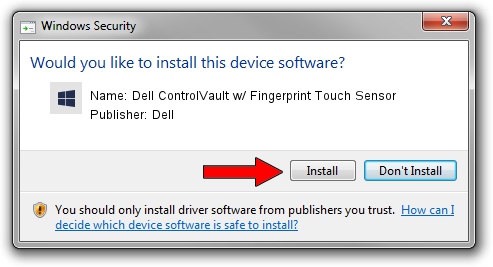Advertising seems to be blocked by your browser.
The ads help us provide this software and web site to you for free.
Please support our project by allowing our site to show ads.
Home /
Manufacturers /
Dell /
Dell ControlVault w/ Fingerprint Touch Sensor /
USB/VID_0A5C&PID_5802&REV_0101&MI_00 /
4.12.3.5 Nov 21, 2019
Dell Dell ControlVault w/ Fingerprint Touch Sensor driver download and installation
Dell ControlVault w/ Fingerprint Touch Sensor is a CVAULT device. This Windows driver was developed by Dell. USB/VID_0A5C&PID_5802&REV_0101&MI_00 is the matching hardware id of this device.
1. Dell Dell ControlVault w/ Fingerprint Touch Sensor - install the driver manually
- Download the driver setup file for Dell Dell ControlVault w/ Fingerprint Touch Sensor driver from the location below. This download link is for the driver version 4.12.3.5 released on 2019-11-21.
- Run the driver installation file from a Windows account with the highest privileges (rights). If your UAC (User Access Control) is started then you will have to confirm the installation of the driver and run the setup with administrative rights.
- Follow the driver installation wizard, which should be quite easy to follow. The driver installation wizard will scan your PC for compatible devices and will install the driver.
- Restart your PC and enjoy the fresh driver, as you can see it was quite smple.
Download size of the driver: 6426504 bytes (6.13 MB)
Driver rating 4.1 stars out of 25215 votes.
This driver is compatible with the following versions of Windows:
- This driver works on Windows 2000 64 bits
- This driver works on Windows Server 2003 64 bits
- This driver works on Windows XP 64 bits
- This driver works on Windows Vista 64 bits
- This driver works on Windows 7 64 bits
- This driver works on Windows 8 64 bits
- This driver works on Windows 8.1 64 bits
- This driver works on Windows 10 64 bits
- This driver works on Windows 11 64 bits
2. Installing the Dell Dell ControlVault w/ Fingerprint Touch Sensor driver using DriverMax: the easy way
The advantage of using DriverMax is that it will setup the driver for you in just a few seconds and it will keep each driver up to date, not just this one. How can you install a driver using DriverMax? Let's take a look!
- Start DriverMax and press on the yellow button that says ~SCAN FOR DRIVER UPDATES NOW~. Wait for DriverMax to scan and analyze each driver on your computer.
- Take a look at the list of driver updates. Search the list until you find the Dell Dell ControlVault w/ Fingerprint Touch Sensor driver. Click the Update button.
- That's it, you installed your first driver!

Jul 28 2024 1:50PM / Written by Dan Armano for DriverMax
follow @danarm