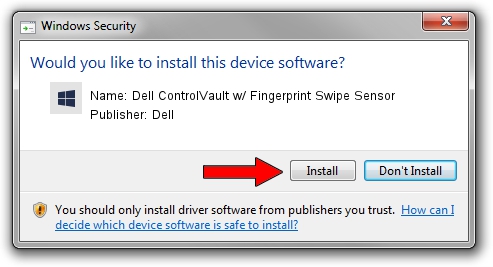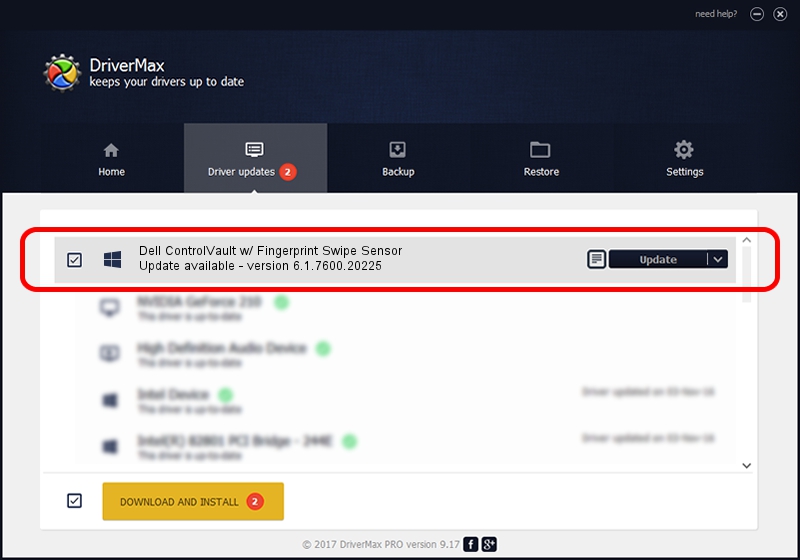Advertising seems to be blocked by your browser.
The ads help us provide this software and web site to you for free.
Please support our project by allowing our site to show ads.
Home /
Manufacturers /
Dell /
Dell ControlVault w/ Fingerprint Swipe Sensor /
USB/VID_0A5C&PID_5804&REV_0102&MI_00 /
6.1.7600.20225 Oct 08, 2014
Dell Dell ControlVault w/ Fingerprint Swipe Sensor - two ways of downloading and installing the driver
Dell ControlVault w/ Fingerprint Swipe Sensor is a CVAULT hardware device. The Windows version of this driver was developed by Dell. USB/VID_0A5C&PID_5804&REV_0102&MI_00 is the matching hardware id of this device.
1. Install Dell Dell ControlVault w/ Fingerprint Swipe Sensor driver manually
- Download the setup file for Dell Dell ControlVault w/ Fingerprint Swipe Sensor driver from the link below. This download link is for the driver version 6.1.7600.20225 dated 2014-10-08.
- Run the driver installation file from a Windows account with the highest privileges (rights). If your User Access Control (UAC) is running then you will have to confirm the installation of the driver and run the setup with administrative rights.
- Follow the driver setup wizard, which should be quite straightforward. The driver setup wizard will analyze your PC for compatible devices and will install the driver.
- Restart your PC and enjoy the new driver, as you can see it was quite smple.
This driver received an average rating of 3.5 stars out of 89954 votes.
2. How to use DriverMax to install Dell Dell ControlVault w/ Fingerprint Swipe Sensor driver
The most important advantage of using DriverMax is that it will install the driver for you in just a few seconds and it will keep each driver up to date. How easy can you install a driver using DriverMax? Let's see!
- Start DriverMax and press on the yellow button named ~SCAN FOR DRIVER UPDATES NOW~. Wait for DriverMax to analyze each driver on your PC.
- Take a look at the list of detected driver updates. Search the list until you find the Dell Dell ControlVault w/ Fingerprint Swipe Sensor driver. Click the Update button.
- Enjoy using the updated driver! :)

Jun 20 2016 12:48PM / Written by Andreea Kartman for DriverMax
follow @DeeaKartman