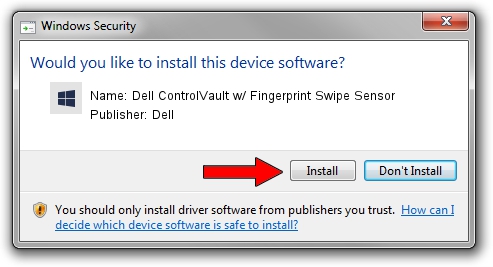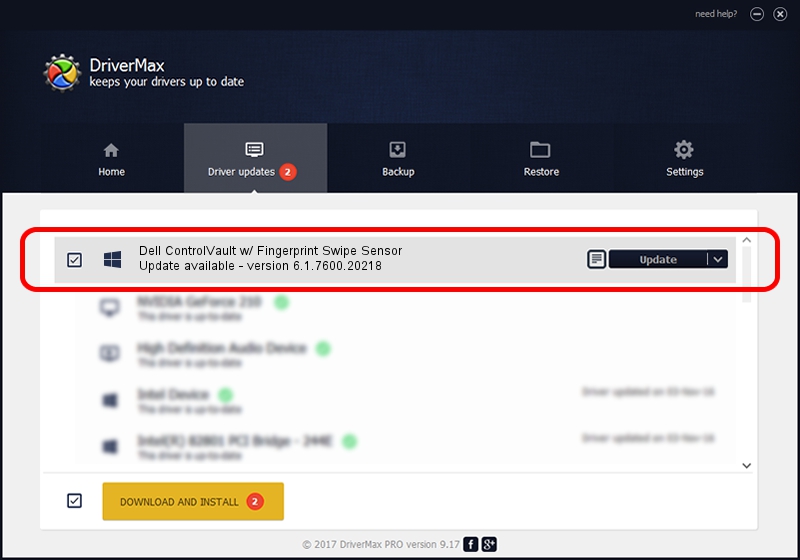Advertising seems to be blocked by your browser.
The ads help us provide this software and web site to you for free.
Please support our project by allowing our site to show ads.
Home /
Manufacturers /
Dell /
Dell ControlVault w/ Fingerprint Swipe Sensor /
USB/VID_0A5C&PID_5804&REV_0102&MI_00 /
6.1.7600.20218 May 06, 2014
Download and install Dell Dell ControlVault w/ Fingerprint Swipe Sensor driver
Dell ControlVault w/ Fingerprint Swipe Sensor is a CVAULT device. The Windows version of this driver was developed by Dell. The hardware id of this driver is USB/VID_0A5C&PID_5804&REV_0102&MI_00.
1. How to manually install Dell Dell ControlVault w/ Fingerprint Swipe Sensor driver
- You can download from the link below the driver setup file for the Dell Dell ControlVault w/ Fingerprint Swipe Sensor driver. The archive contains version 6.1.7600.20218 dated 2014-05-06 of the driver.
- Start the driver installer file from a user account with administrative rights. If your User Access Control (UAC) is started please accept of the driver and run the setup with administrative rights.
- Go through the driver setup wizard, which will guide you; it should be quite easy to follow. The driver setup wizard will scan your PC and will install the right driver.
- When the operation finishes restart your PC in order to use the updated driver. As you can see it was quite smple to install a Windows driver!
Driver rating 4 stars out of 42962 votes.
2. Using DriverMax to install Dell Dell ControlVault w/ Fingerprint Swipe Sensor driver
The most important advantage of using DriverMax is that it will setup the driver for you in the easiest possible way and it will keep each driver up to date. How easy can you install a driver using DriverMax? Let's see!
- Start DriverMax and click on the yellow button that says ~SCAN FOR DRIVER UPDATES NOW~. Wait for DriverMax to scan and analyze each driver on your PC.
- Take a look at the list of detected driver updates. Search the list until you locate the Dell Dell ControlVault w/ Fingerprint Swipe Sensor driver. Click on Update.
- Finished installing the driver!

Jun 20 2016 12:48PM / Written by Andreea Kartman for DriverMax
follow @DeeaKartman