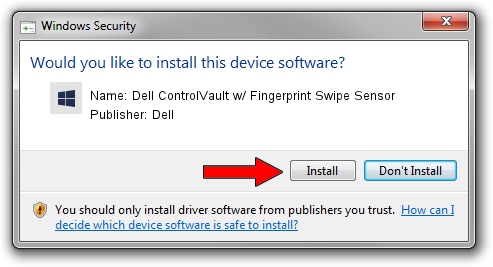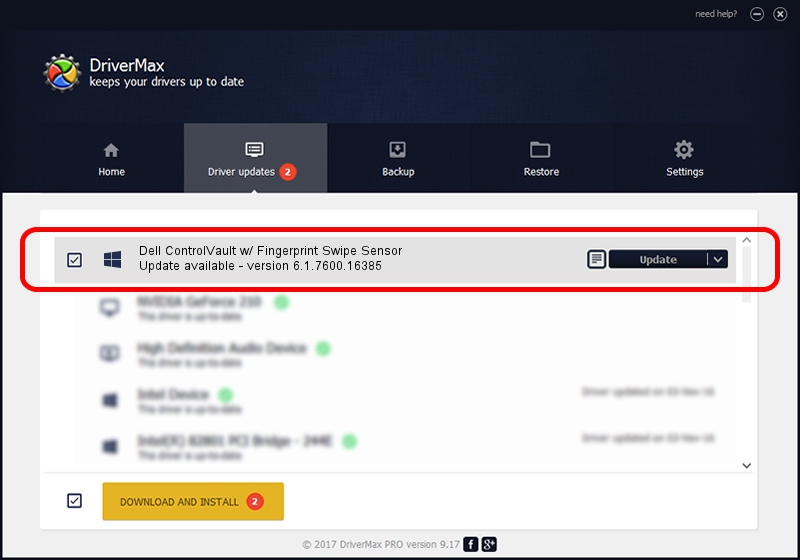Advertising seems to be blocked by your browser.
The ads help us provide this software and web site to you for free.
Please support our project by allowing our site to show ads.
Home /
Manufacturers /
Dell /
Dell ControlVault w/ Fingerprint Swipe Sensor /
USB/VID_0A5C&PID_5804&REV_0102 /
6.1.7600.16385 Oct 04, 2012
Driver for Dell Dell ControlVault w/ Fingerprint Swipe Sensor - downloading and installing it
Dell ControlVault w/ Fingerprint Swipe Sensor is a CVAULT device. This Windows driver was developed by Dell. In order to make sure you are downloading the exact right driver the hardware id is USB/VID_0A5C&PID_5804&REV_0102.
1. Dell Dell ControlVault w/ Fingerprint Swipe Sensor - install the driver manually
- Download the driver setup file for Dell Dell ControlVault w/ Fingerprint Swipe Sensor driver from the link below. This download link is for the driver version 6.1.7600.16385 released on 2012-10-04.
- Run the driver installation file from a Windows account with administrative rights. If your UAC (User Access Control) is enabled then you will have to confirm the installation of the driver and run the setup with administrative rights.
- Go through the driver setup wizard, which should be pretty straightforward. The driver setup wizard will scan your PC for compatible devices and will install the driver.
- Restart your computer and enjoy the new driver, as you can see it was quite smple.
Driver rating 3.4 stars out of 56678 votes.
2. Using DriverMax to install Dell Dell ControlVault w/ Fingerprint Swipe Sensor driver
The advantage of using DriverMax is that it will install the driver for you in the easiest possible way and it will keep each driver up to date. How easy can you install a driver using DriverMax? Let's follow a few steps!
- Start DriverMax and push on the yellow button that says ~SCAN FOR DRIVER UPDATES NOW~. Wait for DriverMax to analyze each driver on your computer.
- Take a look at the list of driver updates. Scroll the list down until you locate the Dell Dell ControlVault w/ Fingerprint Swipe Sensor driver. Click the Update button.
- That's it, you installed your first driver!

Aug 10 2016 9:28AM / Written by Andreea Kartman for DriverMax
follow @DeeaKartman