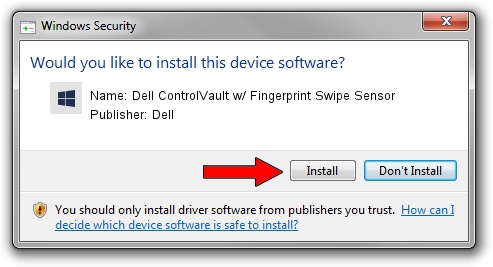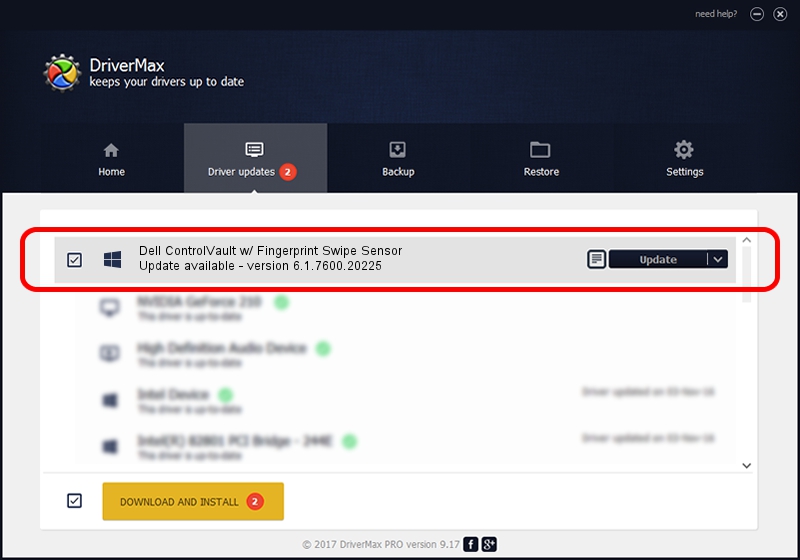Advertising seems to be blocked by your browser.
The ads help us provide this software and web site to you for free.
Please support our project by allowing our site to show ads.
Home /
Manufacturers /
Dell /
Dell ControlVault w/ Fingerprint Swipe Sensor /
USB/VID_0A5C&PID_5804&REV_0101&MI_00 /
6.1.7600.20225 Oct 08, 2014
Dell Dell ControlVault w/ Fingerprint Swipe Sensor driver download and installation
Dell ControlVault w/ Fingerprint Swipe Sensor is a CVAULT hardware device. The developer of this driver was Dell. In order to make sure you are downloading the exact right driver the hardware id is USB/VID_0A5C&PID_5804&REV_0101&MI_00.
1. Install Dell Dell ControlVault w/ Fingerprint Swipe Sensor driver manually
- Download the driver setup file for Dell Dell ControlVault w/ Fingerprint Swipe Sensor driver from the location below. This is the download link for the driver version 6.1.7600.20225 released on 2014-10-08.
- Run the driver setup file from a Windows account with administrative rights. If your User Access Control (UAC) is enabled then you will have to accept of the driver and run the setup with administrative rights.
- Go through the driver setup wizard, which should be pretty straightforward. The driver setup wizard will scan your PC for compatible devices and will install the driver.
- Restart your PC and enjoy the fresh driver, as you can see it was quite smple.
This driver was rated with an average of 3.9 stars by 89815 users.
2. Using DriverMax to install Dell Dell ControlVault w/ Fingerprint Swipe Sensor driver
The advantage of using DriverMax is that it will setup the driver for you in the easiest possible way and it will keep each driver up to date. How easy can you install a driver with DriverMax? Let's follow a few steps!
- Start DriverMax and push on the yellow button named ~SCAN FOR DRIVER UPDATES NOW~. Wait for DriverMax to scan and analyze each driver on your PC.
- Take a look at the list of driver updates. Search the list until you find the Dell Dell ControlVault w/ Fingerprint Swipe Sensor driver. Click the Update button.
- Finished installing the driver!

Jun 20 2016 12:48PM / Written by Daniel Statescu for DriverMax
follow @DanielStatescu