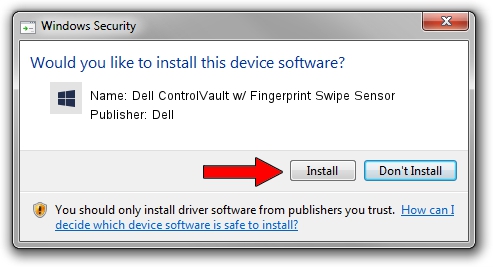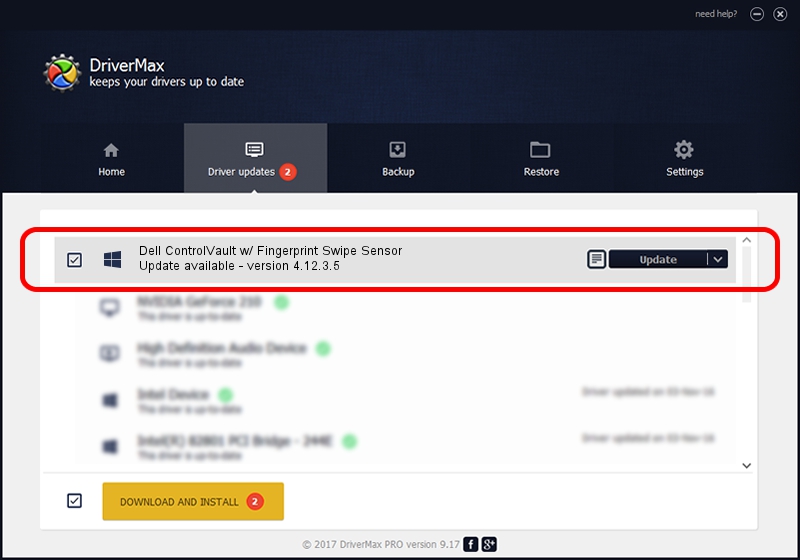Advertising seems to be blocked by your browser.
The ads help us provide this software and web site to you for free.
Please support our project by allowing our site to show ads.
Home /
Manufacturers /
Dell /
Dell ControlVault w/ Fingerprint Swipe Sensor /
USB/VID_0A5C&PID_5804&REV_0101&MI_00 /
4.12.3.5 Nov 21, 2019
Dell Dell ControlVault w/ Fingerprint Swipe Sensor how to download and install the driver
Dell ControlVault w/ Fingerprint Swipe Sensor is a CVAULT device. This Windows driver was developed by Dell. The hardware id of this driver is USB/VID_0A5C&PID_5804&REV_0101&MI_00.
1. How to manually install Dell Dell ControlVault w/ Fingerprint Swipe Sensor driver
- Download the setup file for Dell Dell ControlVault w/ Fingerprint Swipe Sensor driver from the link below. This download link is for the driver version 4.12.3.5 dated 2019-11-21.
- Run the driver setup file from a Windows account with administrative rights. If your User Access Control Service (UAC) is running then you will have to accept of the driver and run the setup with administrative rights.
- Follow the driver setup wizard, which should be quite straightforward. The driver setup wizard will scan your PC for compatible devices and will install the driver.
- Restart your PC and enjoy the fresh driver, as you can see it was quite smple.
Driver file size: 6426504 bytes (6.13 MB)
This driver received an average rating of 4.5 stars out of 25254 votes.
This driver is fully compatible with the following versions of Windows:
- This driver works on Windows 2000 64 bits
- This driver works on Windows Server 2003 64 bits
- This driver works on Windows XP 64 bits
- This driver works on Windows Vista 64 bits
- This driver works on Windows 7 64 bits
- This driver works on Windows 8 64 bits
- This driver works on Windows 8.1 64 bits
- This driver works on Windows 10 64 bits
- This driver works on Windows 11 64 bits
2. Installing the Dell Dell ControlVault w/ Fingerprint Swipe Sensor driver using DriverMax: the easy way
The advantage of using DriverMax is that it will setup the driver for you in just a few seconds and it will keep each driver up to date. How can you install a driver using DriverMax? Let's take a look!
- Start DriverMax and press on the yellow button named ~SCAN FOR DRIVER UPDATES NOW~. Wait for DriverMax to scan and analyze each driver on your computer.
- Take a look at the list of driver updates. Scroll the list down until you find the Dell Dell ControlVault w/ Fingerprint Swipe Sensor driver. Click on Update.
- Finished installing the driver!

Jul 28 2024 1:51PM / Written by Daniel Statescu for DriverMax
follow @DanielStatescu