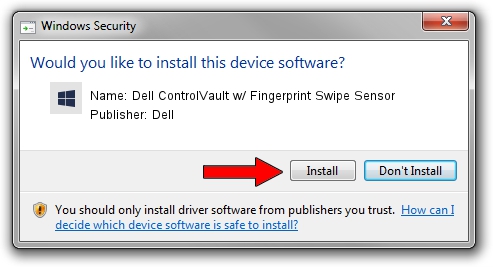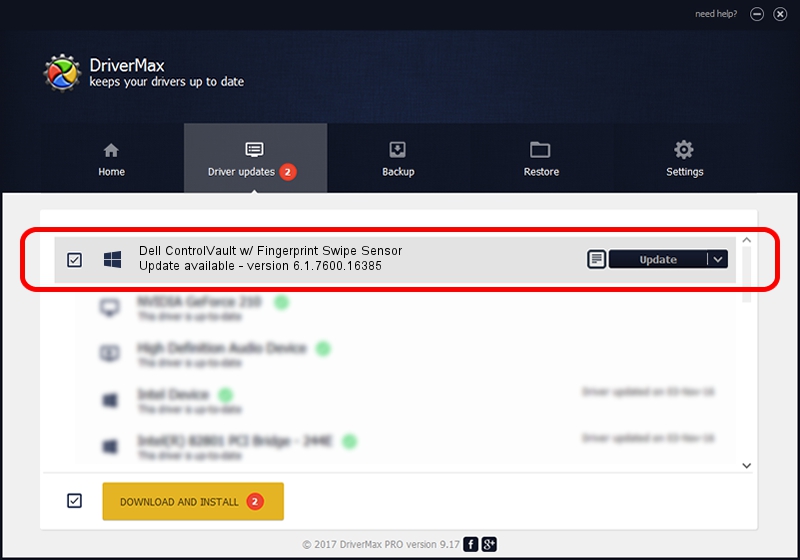Advertising seems to be blocked by your browser.
The ads help us provide this software and web site to you for free.
Please support our project by allowing our site to show ads.
Home /
Manufacturers /
Dell /
Dell ControlVault w/ Fingerprint Swipe Sensor /
USB/VID_0A5C&PID_5801&REV_0102&MI_00 /
6.1.7600.16385 Apr 08, 2014
Driver for Dell Dell ControlVault w/ Fingerprint Swipe Sensor - downloading and installing it
Dell ControlVault w/ Fingerprint Swipe Sensor is a CVAULT device. This Windows driver was developed by Dell. USB/VID_0A5C&PID_5801&REV_0102&MI_00 is the matching hardware id of this device.
1. Install Dell Dell ControlVault w/ Fingerprint Swipe Sensor driver manually
- Download the driver setup file for Dell Dell ControlVault w/ Fingerprint Swipe Sensor driver from the link below. This download link is for the driver version 6.1.7600.16385 released on 2014-04-08.
- Start the driver setup file from a Windows account with administrative rights. If your UAC (User Access Control) is enabled then you will have to confirm the installation of the driver and run the setup with administrative rights.
- Go through the driver setup wizard, which should be quite easy to follow. The driver setup wizard will scan your PC for compatible devices and will install the driver.
- Restart your PC and enjoy the updated driver, as you can see it was quite smple.
Driver rating 3.9 stars out of 29904 votes.
2. Installing the Dell Dell ControlVault w/ Fingerprint Swipe Sensor driver using DriverMax: the easy way
The advantage of using DriverMax is that it will setup the driver for you in the easiest possible way and it will keep each driver up to date. How can you install a driver with DriverMax? Let's take a look!
- Open DriverMax and click on the yellow button that says ~SCAN FOR DRIVER UPDATES NOW~. Wait for DriverMax to analyze each driver on your computer.
- Take a look at the list of available driver updates. Search the list until you locate the Dell Dell ControlVault w/ Fingerprint Swipe Sensor driver. Click the Update button.
- Finished installing the driver!

Jun 20 2016 12:48PM / Written by Andreea Kartman for DriverMax
follow @DeeaKartman