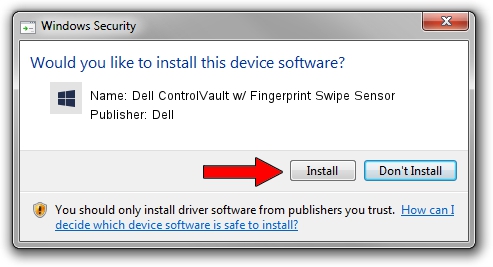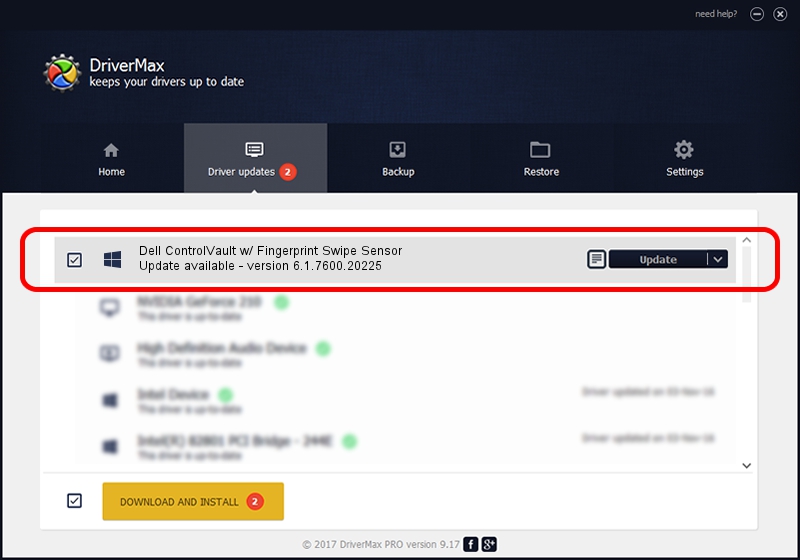Advertising seems to be blocked by your browser.
The ads help us provide this software and web site to you for free.
Please support our project by allowing our site to show ads.
Home /
Manufacturers /
Dell /
Dell ControlVault w/ Fingerprint Swipe Sensor /
USB/VID_0A5C&PID_5801&REV_0102 /
6.1.7600.20225 Oct 08, 2014
Dell Dell ControlVault w/ Fingerprint Swipe Sensor how to download and install the driver
Dell ControlVault w/ Fingerprint Swipe Sensor is a CVAULT hardware device. The Windows version of this driver was developed by Dell. USB/VID_0A5C&PID_5801&REV_0102 is the matching hardware id of this device.
1. Manually install Dell Dell ControlVault w/ Fingerprint Swipe Sensor driver
- Download the setup file for Dell Dell ControlVault w/ Fingerprint Swipe Sensor driver from the link below. This download link is for the driver version 6.1.7600.20225 released on 2014-10-08.
- Start the driver installation file from a Windows account with administrative rights. If your User Access Control Service (UAC) is enabled then you will have to accept of the driver and run the setup with administrative rights.
- Go through the driver setup wizard, which should be quite straightforward. The driver setup wizard will scan your PC for compatible devices and will install the driver.
- Shutdown and restart your computer and enjoy the updated driver, it is as simple as that.
This driver received an average rating of 3.9 stars out of 89875 votes.
2. The easy way: using DriverMax to install Dell Dell ControlVault w/ Fingerprint Swipe Sensor driver
The most important advantage of using DriverMax is that it will install the driver for you in the easiest possible way and it will keep each driver up to date, not just this one. How can you install a driver using DriverMax? Let's see!
- Open DriverMax and press on the yellow button that says ~SCAN FOR DRIVER UPDATES NOW~. Wait for DriverMax to analyze each driver on your computer.
- Take a look at the list of detected driver updates. Scroll the list down until you find the Dell Dell ControlVault w/ Fingerprint Swipe Sensor driver. Click the Update button.
- That's it, you installed your first driver!