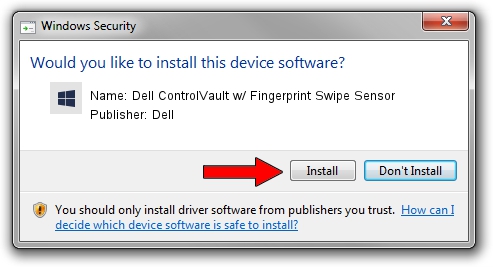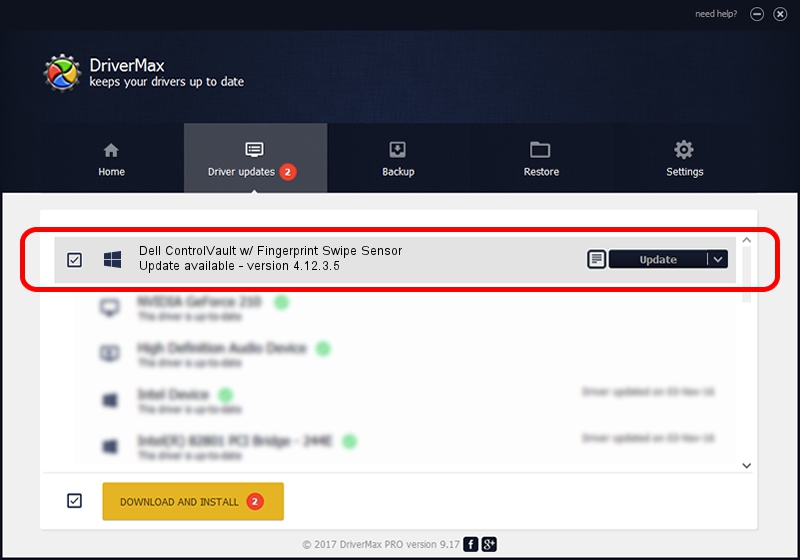Advertising seems to be blocked by your browser.
The ads help us provide this software and web site to you for free.
Please support our project by allowing our site to show ads.
Home /
Manufacturers /
Dell /
Dell ControlVault w/ Fingerprint Swipe Sensor /
USB/VID_0A5C&PID_5801&REV_0102 /
4.12.3.5 Nov 21, 2019
Download and install Dell Dell ControlVault w/ Fingerprint Swipe Sensor driver
Dell ControlVault w/ Fingerprint Swipe Sensor is a CVAULT device. The Windows version of this driver was developed by Dell. In order to make sure you are downloading the exact right driver the hardware id is USB/VID_0A5C&PID_5801&REV_0102.
1. Manually install Dell Dell ControlVault w/ Fingerprint Swipe Sensor driver
- Download the setup file for Dell Dell ControlVault w/ Fingerprint Swipe Sensor driver from the location below. This is the download link for the driver version 4.12.3.5 dated 2019-11-21.
- Start the driver installation file from a Windows account with the highest privileges (rights). If your User Access Control (UAC) is started then you will have to confirm the installation of the driver and run the setup with administrative rights.
- Follow the driver installation wizard, which should be quite straightforward. The driver installation wizard will analyze your PC for compatible devices and will install the driver.
- Shutdown and restart your computer and enjoy the updated driver, it is as simple as that.
Driver file size: 6426504 bytes (6.13 MB)
Driver rating 4.8 stars out of 26617 votes.
This driver was released for the following versions of Windows:
- This driver works on Windows 2000 64 bits
- This driver works on Windows Server 2003 64 bits
- This driver works on Windows XP 64 bits
- This driver works on Windows Vista 64 bits
- This driver works on Windows 7 64 bits
- This driver works on Windows 8 64 bits
- This driver works on Windows 8.1 64 bits
- This driver works on Windows 10 64 bits
- This driver works on Windows 11 64 bits
2. The easy way: using DriverMax to install Dell Dell ControlVault w/ Fingerprint Swipe Sensor driver
The most important advantage of using DriverMax is that it will setup the driver for you in just a few seconds and it will keep each driver up to date. How easy can you install a driver using DriverMax? Let's follow a few steps!
- Start DriverMax and click on the yellow button named ~SCAN FOR DRIVER UPDATES NOW~. Wait for DriverMax to analyze each driver on your computer.
- Take a look at the list of detected driver updates. Search the list until you find the Dell Dell ControlVault w/ Fingerprint Swipe Sensor driver. Click the Update button.
- That's all, the driver is now installed!

Jul 28 2024 1:50PM / Written by Dan Armano for DriverMax
follow @danarm