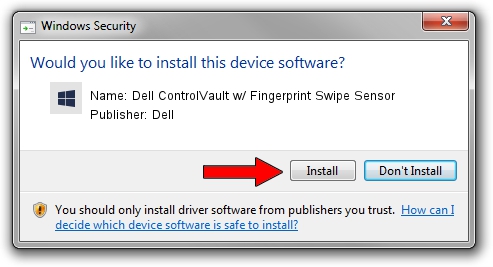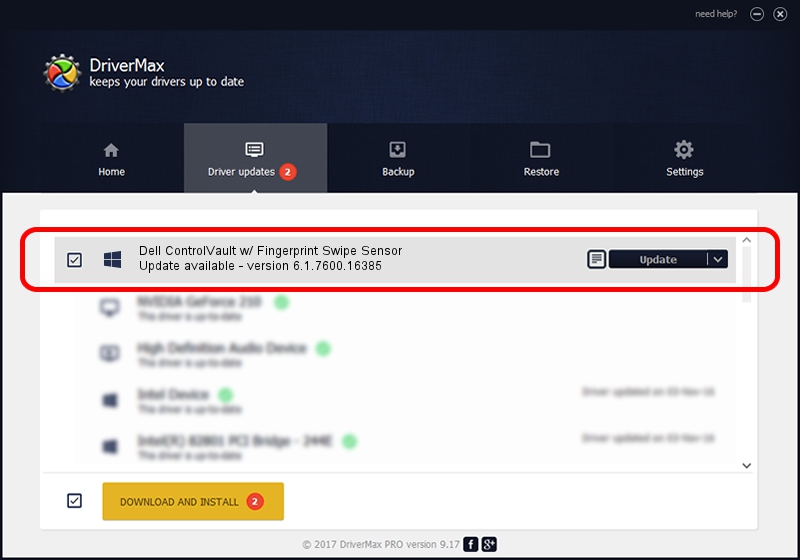Advertising seems to be blocked by your browser.
The ads help us provide this software and web site to you for free.
Please support our project by allowing our site to show ads.
Home /
Manufacturers /
Dell /
Dell ControlVault w/ Fingerprint Swipe Sensor /
USB/VID_0A5C&PID_5801&REV_0101&MI_00 /
6.1.7600.16385 Apr 08, 2014
Dell Dell ControlVault w/ Fingerprint Swipe Sensor driver download and installation
Dell ControlVault w/ Fingerprint Swipe Sensor is a CVAULT device. This driver was developed by Dell. In order to make sure you are downloading the exact right driver the hardware id is USB/VID_0A5C&PID_5801&REV_0101&MI_00.
1. How to manually install Dell Dell ControlVault w/ Fingerprint Swipe Sensor driver
- Download the driver setup file for Dell Dell ControlVault w/ Fingerprint Swipe Sensor driver from the location below. This download link is for the driver version 6.1.7600.16385 released on 2014-04-08.
- Start the driver setup file from a Windows account with the highest privileges (rights). If your User Access Control Service (UAC) is running then you will have to accept of the driver and run the setup with administrative rights.
- Go through the driver installation wizard, which should be quite straightforward. The driver installation wizard will scan your PC for compatible devices and will install the driver.
- Shutdown and restart your computer and enjoy the updated driver, as you can see it was quite smple.
Driver rating 3.5 stars out of 29922 votes.
2. Installing the Dell Dell ControlVault w/ Fingerprint Swipe Sensor driver using DriverMax: the easy way
The advantage of using DriverMax is that it will setup the driver for you in just a few seconds and it will keep each driver up to date, not just this one. How easy can you install a driver using DriverMax? Let's see!
- Open DriverMax and press on the yellow button named ~SCAN FOR DRIVER UPDATES NOW~. Wait for DriverMax to analyze each driver on your PC.
- Take a look at the list of detected driver updates. Search the list until you locate the Dell Dell ControlVault w/ Fingerprint Swipe Sensor driver. Click the Update button.
- That's it, you installed your first driver!

Jun 20 2016 12:48PM / Written by Andreea Kartman for DriverMax
follow @DeeaKartman