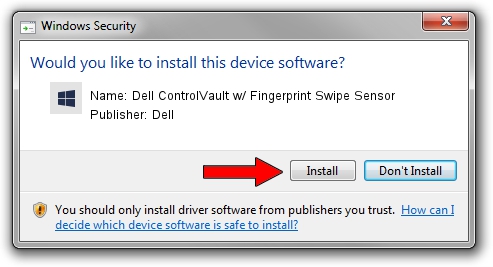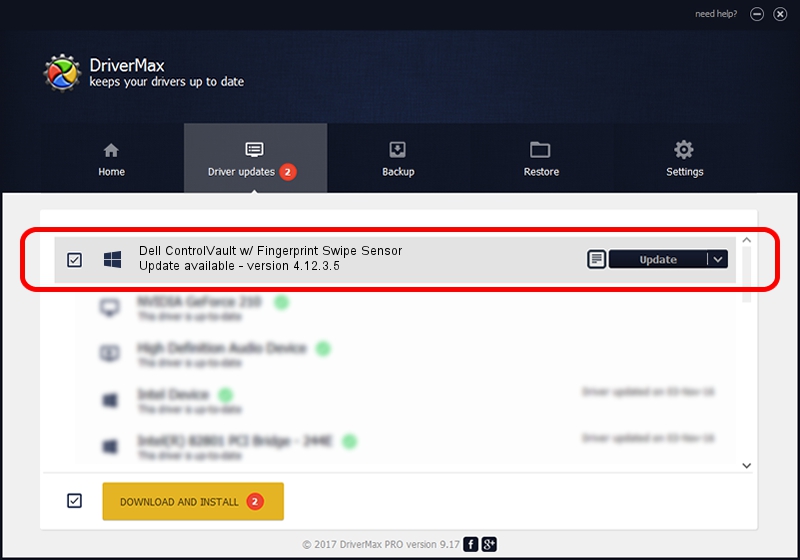Advertising seems to be blocked by your browser.
The ads help us provide this software and web site to you for free.
Please support our project by allowing our site to show ads.
Home /
Manufacturers /
Dell /
Dell ControlVault w/ Fingerprint Swipe Sensor /
USB/VID_0A5C&PID_5801&REV_0101&MI_00 /
4.12.3.5 Nov 21, 2019
Driver for Dell Dell ControlVault w/ Fingerprint Swipe Sensor - downloading and installing it
Dell ControlVault w/ Fingerprint Swipe Sensor is a CVAULT hardware device. This driver was developed by Dell. The hardware id of this driver is USB/VID_0A5C&PID_5801&REV_0101&MI_00; this string has to match your hardware.
1. Dell Dell ControlVault w/ Fingerprint Swipe Sensor - install the driver manually
- Download the driver setup file for Dell Dell ControlVault w/ Fingerprint Swipe Sensor driver from the location below. This download link is for the driver version 4.12.3.5 dated 2019-11-21.
- Start the driver setup file from a Windows account with the highest privileges (rights). If your User Access Control (UAC) is enabled then you will have to confirm the installation of the driver and run the setup with administrative rights.
- Go through the driver setup wizard, which should be pretty easy to follow. The driver setup wizard will scan your PC for compatible devices and will install the driver.
- Restart your PC and enjoy the fresh driver, it is as simple as that.
Size of this driver: 6426504 bytes (6.13 MB)
This driver was rated with an average of 4.4 stars by 26608 users.
This driver is compatible with the following versions of Windows:
- This driver works on Windows 2000 64 bits
- This driver works on Windows Server 2003 64 bits
- This driver works on Windows XP 64 bits
- This driver works on Windows Vista 64 bits
- This driver works on Windows 7 64 bits
- This driver works on Windows 8 64 bits
- This driver works on Windows 8.1 64 bits
- This driver works on Windows 10 64 bits
- This driver works on Windows 11 64 bits
2. Using DriverMax to install Dell Dell ControlVault w/ Fingerprint Swipe Sensor driver
The advantage of using DriverMax is that it will setup the driver for you in just a few seconds and it will keep each driver up to date. How can you install a driver using DriverMax? Let's take a look!
- Start DriverMax and click on the yellow button named ~SCAN FOR DRIVER UPDATES NOW~. Wait for DriverMax to analyze each driver on your computer.
- Take a look at the list of driver updates. Search the list until you locate the Dell Dell ControlVault w/ Fingerprint Swipe Sensor driver. Click the Update button.
- Enjoy using the updated driver! :)

Jul 28 2024 1:50PM / Written by Andreea Kartman for DriverMax
follow @DeeaKartman