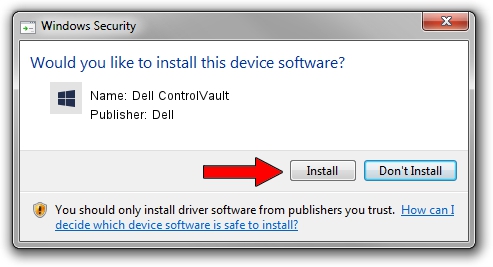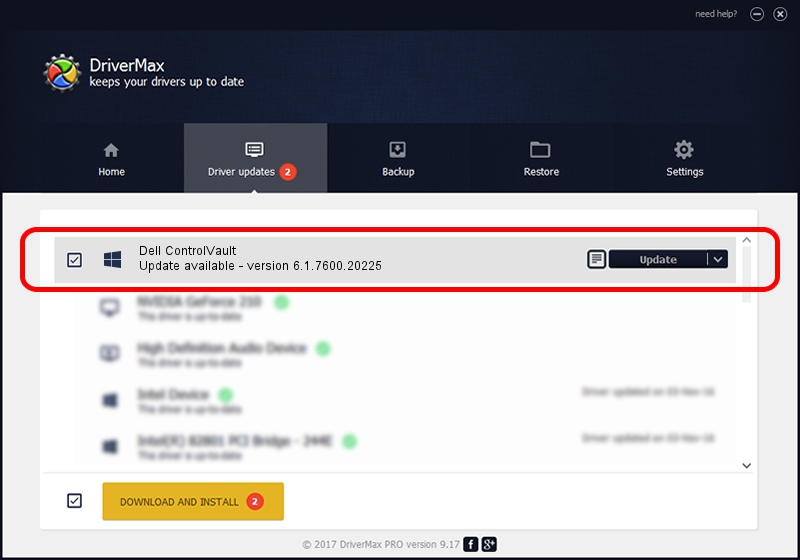Advertising seems to be blocked by your browser.
The ads help us provide this software and web site to you for free.
Please support our project by allowing our site to show ads.
Home /
Manufacturers /
Dell /
Dell ControlVault /
USB/VID_0A5C&PID_0000&REV_0101 /
6.1.7600.20225 Oct 08, 2014
Dell Dell ControlVault how to download and install the driver
Dell ControlVault is a CVAULT device. This Windows driver was developed by Dell. USB/VID_0A5C&PID_0000&REV_0101 is the matching hardware id of this device.
1. How to manually install Dell Dell ControlVault driver
- Download the setup file for Dell Dell ControlVault driver from the location below. This is the download link for the driver version 6.1.7600.20225 dated 2014-10-08.
- Start the driver installation file from a Windows account with administrative rights. If your User Access Control (UAC) is started then you will have to accept of the driver and run the setup with administrative rights.
- Follow the driver setup wizard, which should be quite straightforward. The driver setup wizard will analyze your PC for compatible devices and will install the driver.
- Restart your computer and enjoy the fresh driver, as you can see it was quite smple.
This driver was installed by many users and received an average rating of 3.2 stars out of 89767 votes.
2. How to use DriverMax to install Dell Dell ControlVault driver
The most important advantage of using DriverMax is that it will install the driver for you in just a few seconds and it will keep each driver up to date, not just this one. How easy can you install a driver using DriverMax? Let's see!
- Start DriverMax and press on the yellow button that says ~SCAN FOR DRIVER UPDATES NOW~. Wait for DriverMax to scan and analyze each driver on your PC.
- Take a look at the list of detected driver updates. Scroll the list down until you find the Dell Dell ControlVault driver. Click on Update.
- Finished installing the driver!