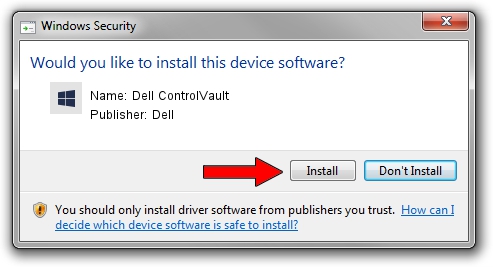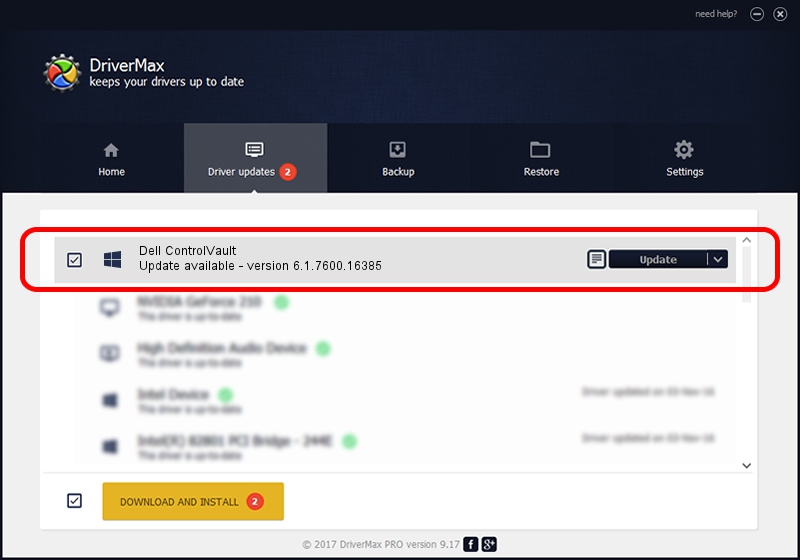Advertising seems to be blocked by your browser.
The ads help us provide this software and web site to you for free.
Please support our project by allowing our site to show ads.
Home /
Manufacturers /
Dell /
Dell ControlVault /
USB/VID_0A5C&PID_0000&REV_0101 /
6.1.7600.16385 May 06, 2014
Dell Dell ControlVault how to download and install the driver
Dell ControlVault is a CVAULT hardware device. The developer of this driver was Dell. USB/VID_0A5C&PID_0000&REV_0101 is the matching hardware id of this device.
1. Manually install Dell Dell ControlVault driver
- Download the setup file for Dell Dell ControlVault driver from the location below. This download link is for the driver version 6.1.7600.16385 released on 2014-05-06.
- Start the driver setup file from a Windows account with administrative rights. If your User Access Control Service (UAC) is enabled then you will have to confirm the installation of the driver and run the setup with administrative rights.
- Go through the driver installation wizard, which should be pretty easy to follow. The driver installation wizard will analyze your PC for compatible devices and will install the driver.
- Shutdown and restart your computer and enjoy the fresh driver, it is as simple as that.
This driver was installed by many users and received an average rating of 3.7 stars out of 45058 votes.
2. Installing the Dell Dell ControlVault driver using DriverMax: the easy way
The advantage of using DriverMax is that it will install the driver for you in just a few seconds and it will keep each driver up to date, not just this one. How easy can you install a driver using DriverMax? Let's take a look!
- Open DriverMax and press on the yellow button named ~SCAN FOR DRIVER UPDATES NOW~. Wait for DriverMax to scan and analyze each driver on your PC.
- Take a look at the list of driver updates. Search the list until you locate the Dell Dell ControlVault driver. Click on Update.
- That's it, you installed your first driver!

Jun 20 2016 12:48PM / Written by Dan Armano for DriverMax
follow @danarm