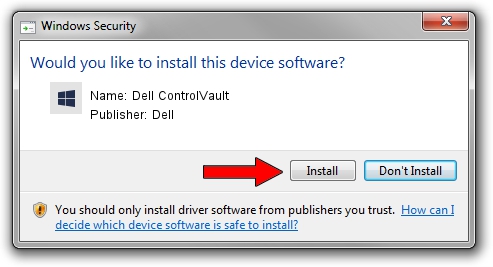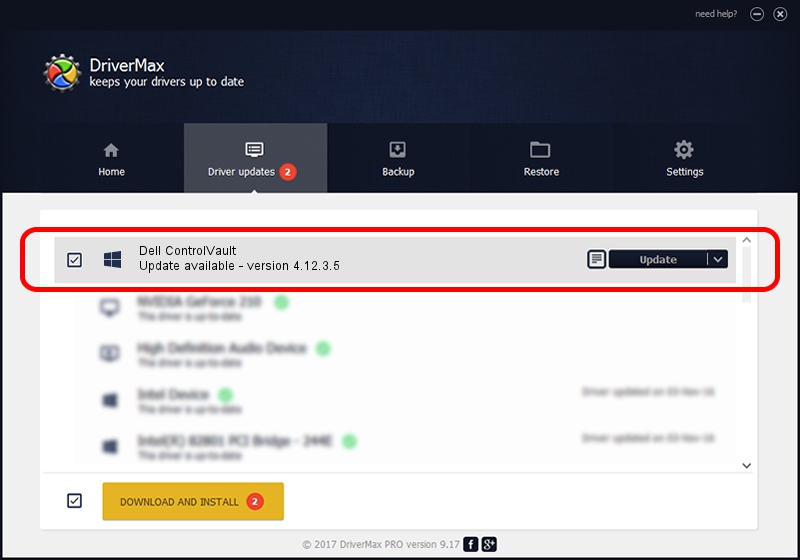Advertising seems to be blocked by your browser.
The ads help us provide this software and web site to you for free.
Please support our project by allowing our site to show ads.
Home /
Manufacturers /
Dell /
Dell ControlVault /
USB/VID_0A5C&PID_0000&REV_0101 /
4.12.3.5 Nov 21, 2019
Dell Dell ControlVault - two ways of downloading and installing the driver
Dell ControlVault is a CVAULT hardware device. This driver was developed by Dell. In order to make sure you are downloading the exact right driver the hardware id is USB/VID_0A5C&PID_0000&REV_0101.
1. Dell Dell ControlVault - install the driver manually
- You can download from the link below the driver installer file for the Dell Dell ControlVault driver. The archive contains version 4.12.3.5 released on 2019-11-21 of the driver.
- Run the driver installer file from a user account with administrative rights. If your User Access Control (UAC) is started please confirm the installation of the driver and run the setup with administrative rights.
- Go through the driver installation wizard, which will guide you; it should be quite easy to follow. The driver installation wizard will analyze your PC and will install the right driver.
- When the operation finishes shutdown and restart your computer in order to use the updated driver. As you can see it was quite smple to install a Windows driver!
Driver file size: 6426504 bytes (6.13 MB)
This driver received an average rating of 4.1 stars out of 26568 votes.
This driver was released for the following versions of Windows:
- This driver works on Windows 2000 64 bits
- This driver works on Windows Server 2003 64 bits
- This driver works on Windows XP 64 bits
- This driver works on Windows Vista 64 bits
- This driver works on Windows 7 64 bits
- This driver works on Windows 8 64 bits
- This driver works on Windows 8.1 64 bits
- This driver works on Windows 10 64 bits
- This driver works on Windows 11 64 bits
2. How to use DriverMax to install Dell Dell ControlVault driver
The advantage of using DriverMax is that it will setup the driver for you in the easiest possible way and it will keep each driver up to date. How can you install a driver using DriverMax? Let's see!
- Open DriverMax and click on the yellow button named ~SCAN FOR DRIVER UPDATES NOW~. Wait for DriverMax to analyze each driver on your computer.
- Take a look at the list of driver updates. Search the list until you find the Dell Dell ControlVault driver. Click on Update.
- That's it, you installed your first driver!

Jul 28 2024 1:49PM / Written by Dan Armano for DriverMax
follow @danarm