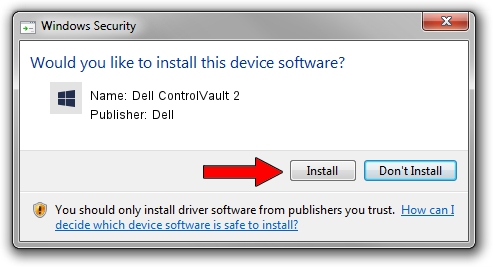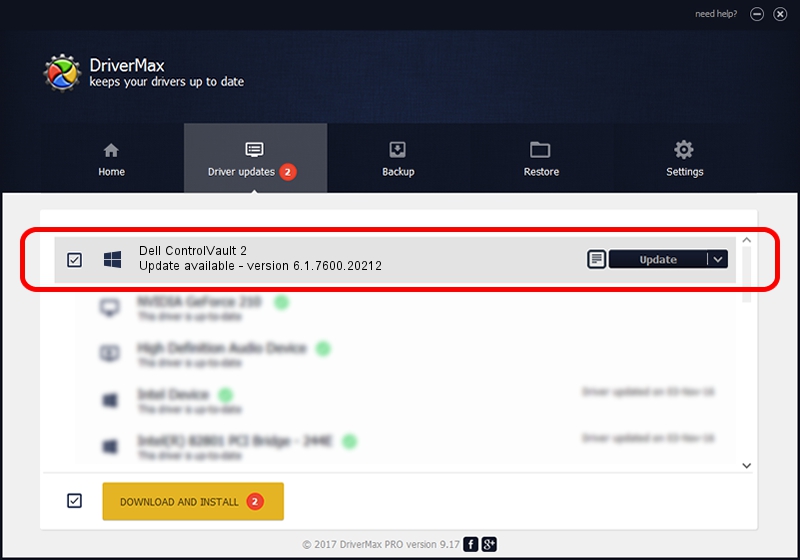Advertising seems to be blocked by your browser.
The ads help us provide this software and web site to you for free.
Please support our project by allowing our site to show ads.
Home /
Manufacturers /
Dell /
Dell ControlVault 2 /
USB/VID_0A5C&PID_5810&REV_0101 /
6.1.7600.20212 Oct 04, 2012
Dell Dell ControlVault 2 driver download and installation
Dell ControlVault 2 is a CVAULT hardware device. The Windows version of this driver was developed by Dell. USB/VID_0A5C&PID_5810&REV_0101 is the matching hardware id of this device.
1. Manually install Dell Dell ControlVault 2 driver
- Download the setup file for Dell Dell ControlVault 2 driver from the link below. This download link is for the driver version 6.1.7600.20212 dated 2012-10-04.
- Start the driver setup file from a Windows account with the highest privileges (rights). If your User Access Control Service (UAC) is running then you will have to confirm the installation of the driver and run the setup with administrative rights.
- Follow the driver setup wizard, which should be pretty straightforward. The driver setup wizard will scan your PC for compatible devices and will install the driver.
- Restart your computer and enjoy the updated driver, it is as simple as that.
This driver was rated with an average of 3.1 stars by 61455 users.
2. How to install Dell Dell ControlVault 2 driver using DriverMax
The most important advantage of using DriverMax is that it will setup the driver for you in the easiest possible way and it will keep each driver up to date, not just this one. How easy can you install a driver using DriverMax? Let's take a look!
- Start DriverMax and push on the yellow button named ~SCAN FOR DRIVER UPDATES NOW~. Wait for DriverMax to scan and analyze each driver on your computer.
- Take a look at the list of driver updates. Scroll the list down until you locate the Dell Dell ControlVault 2 driver. Click on Update.
- That's it, you installed your first driver!

Jul 29 2016 11:22PM / Written by Andreea Kartman for DriverMax
follow @DeeaKartman