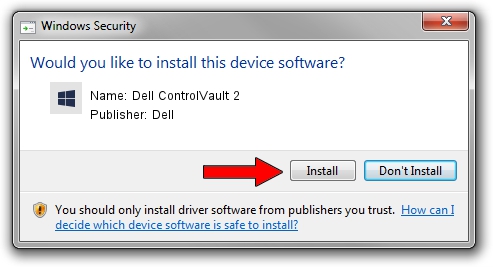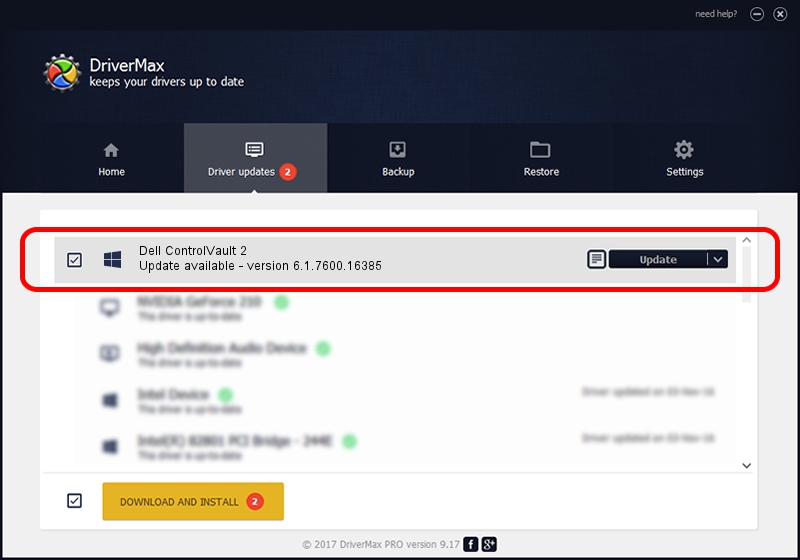Advertising seems to be blocked by your browser.
The ads help us provide this software and web site to you for free.
Please support our project by allowing our site to show ads.
Home /
Manufacturers /
Dell /
Dell ControlVault 2 /
USB/VID_0A5C&PID_5810&REV_0101 /
6.1.7600.16385 Oct 04, 2012
Dell Dell ControlVault 2 how to download and install the driver
Dell ControlVault 2 is a CVAULT hardware device. This Windows driver was developed by Dell. USB/VID_0A5C&PID_5810&REV_0101 is the matching hardware id of this device.
1. Manually install Dell Dell ControlVault 2 driver
- Download the setup file for Dell Dell ControlVault 2 driver from the link below. This download link is for the driver version 6.1.7600.16385 dated 2012-10-04.
- Run the driver installation file from a Windows account with the highest privileges (rights). If your User Access Control (UAC) is enabled then you will have to confirm the installation of the driver and run the setup with administrative rights.
- Go through the driver installation wizard, which should be quite straightforward. The driver installation wizard will scan your PC for compatible devices and will install the driver.
- Restart your computer and enjoy the fresh driver, it is as simple as that.
This driver was installed by many users and received an average rating of 3.8 stars out of 93739 votes.
2. How to install Dell Dell ControlVault 2 driver using DriverMax
The most important advantage of using DriverMax is that it will install the driver for you in the easiest possible way and it will keep each driver up to date, not just this one. How can you install a driver using DriverMax? Let's follow a few steps!
- Open DriverMax and click on the yellow button named ~SCAN FOR DRIVER UPDATES NOW~. Wait for DriverMax to scan and analyze each driver on your computer.
- Take a look at the list of available driver updates. Scroll the list down until you find the Dell Dell ControlVault 2 driver. Click the Update button.
- That's all, the driver is now installed!

Aug 14 2016 12:48AM / Written by Dan Armano for DriverMax
follow @danarm