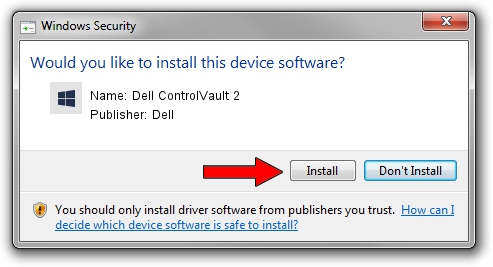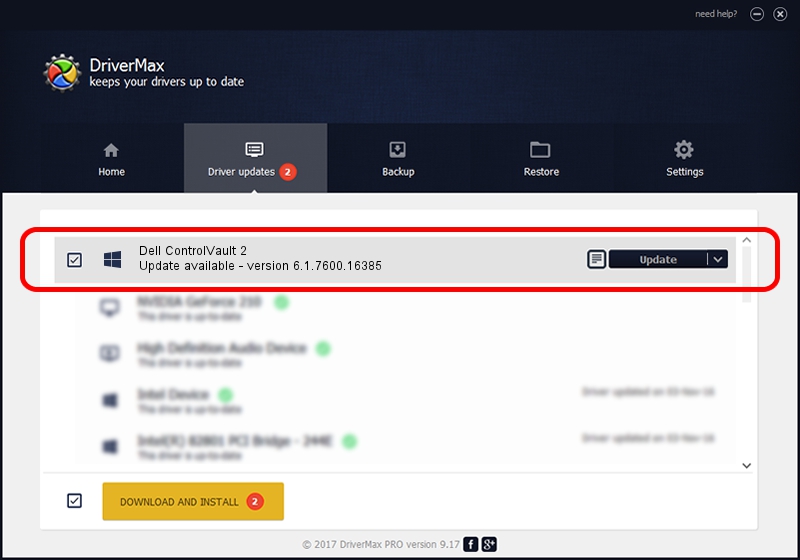Advertising seems to be blocked by your browser.
The ads help us provide this software and web site to you for free.
Please support our project by allowing our site to show ads.
Home /
Manufacturers /
Dell /
Dell ControlVault 2 /
USB/VID_0A5C&PID_5810 /
6.1.7600.16385 Oct 04, 2012
Driver for Dell Dell ControlVault 2 - downloading and installing it
Dell ControlVault 2 is a CVAULT hardware device. This Windows driver was developed by Dell. USB/VID_0A5C&PID_5810 is the matching hardware id of this device.
1. How to manually install Dell Dell ControlVault 2 driver
- You can download from the link below the driver installer file for the Dell Dell ControlVault 2 driver. The archive contains version 6.1.7600.16385 dated 2012-10-04 of the driver.
- Run the driver installer file from a user account with the highest privileges (rights). If your User Access Control Service (UAC) is running please accept of the driver and run the setup with administrative rights.
- Go through the driver installation wizard, which will guide you; it should be quite easy to follow. The driver installation wizard will scan your PC and will install the right driver.
- When the operation finishes shutdown and restart your PC in order to use the updated driver. It is as simple as that to install a Windows driver!
This driver was installed by many users and received an average rating of 3.1 stars out of 93661 votes.
2. Installing the Dell Dell ControlVault 2 driver using DriverMax: the easy way
The advantage of using DriverMax is that it will install the driver for you in the easiest possible way and it will keep each driver up to date. How easy can you install a driver with DriverMax? Let's follow a few steps!
- Start DriverMax and press on the yellow button named ~SCAN FOR DRIVER UPDATES NOW~. Wait for DriverMax to scan and analyze each driver on your computer.
- Take a look at the list of available driver updates. Search the list until you find the Dell Dell ControlVault 2 driver. Click the Update button.
- Finished installing the driver!

Aug 14 2016 12:49AM / Written by Andreea Kartman for DriverMax
follow @DeeaKartman