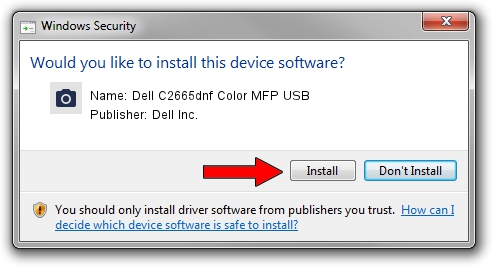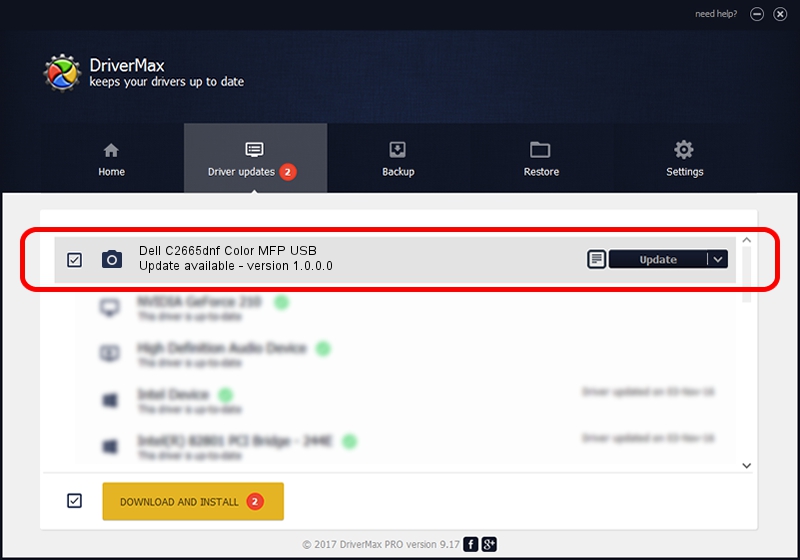Advertising seems to be blocked by your browser.
The ads help us provide this software and web site to you for free.
Please support our project by allowing our site to show ads.
Home /
Manufacturers /
Dell Inc. /
Dell C2665dnf Color MFP USB /
USB/VID_413C&PID_564E&MI_00 /
1.0.0.0 Jul 11, 2013
Dell Inc. Dell C2665dnf Color MFP USB how to download and install the driver
Dell C2665dnf Color MFP USB is a Imaging Devices device. The developer of this driver was Dell Inc.. The hardware id of this driver is USB/VID_413C&PID_564E&MI_00; this string has to match your hardware.
1. How to manually install Dell Inc. Dell C2665dnf Color MFP USB driver
- Download the driver setup file for Dell Inc. Dell C2665dnf Color MFP USB driver from the location below. This is the download link for the driver version 1.0.0.0 released on 2013-07-11.
- Run the driver installation file from a Windows account with administrative rights. If your User Access Control Service (UAC) is enabled then you will have to confirm the installation of the driver and run the setup with administrative rights.
- Follow the driver setup wizard, which should be pretty easy to follow. The driver setup wizard will scan your PC for compatible devices and will install the driver.
- Restart your computer and enjoy the fresh driver, it is as simple as that.
This driver was rated with an average of 3.8 stars by 82171 users.
2. The easy way: using DriverMax to install Dell Inc. Dell C2665dnf Color MFP USB driver
The most important advantage of using DriverMax is that it will setup the driver for you in just a few seconds and it will keep each driver up to date, not just this one. How easy can you install a driver with DriverMax? Let's follow a few steps!
- Start DriverMax and click on the yellow button that says ~SCAN FOR DRIVER UPDATES NOW~. Wait for DriverMax to scan and analyze each driver on your computer.
- Take a look at the list of detected driver updates. Scroll the list down until you locate the Dell Inc. Dell C2665dnf Color MFP USB driver. Click the Update button.
- That's all, the driver is now installed!

Jun 20 2016 12:48PM / Written by Andreea Kartman for DriverMax
follow @DeeaKartman