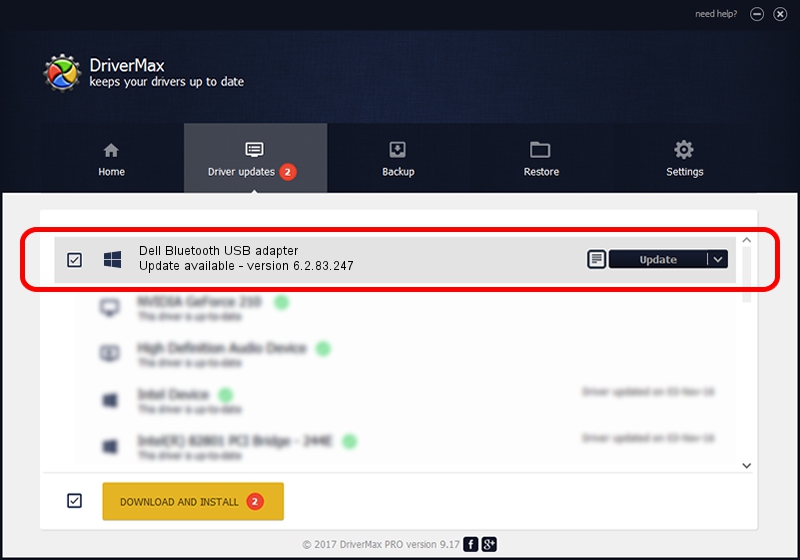Advertising seems to be blocked by your browser.
The ads help us provide this software and web site to you for free.
Please support our project by allowing our site to show ads.
Home /
Manufacturers /
IVT Corporation /
Dell Bluetooth USB adapter /
USB/VID_413C&PID_8120 /
6.2.83.247 Dec 27, 2011
Download and install IVT Corporation Dell Bluetooth USB adapter driver
Dell Bluetooth USB adapter is a Bluetooth Device hardware device. The developer of this driver was IVT Corporation. The hardware id of this driver is USB/VID_413C&PID_8120.
1. How to manually install IVT Corporation Dell Bluetooth USB adapter driver
- You can download from the link below the driver setup file for the IVT Corporation Dell Bluetooth USB adapter driver. The archive contains version 6.2.83.247 released on 2011-12-27 of the driver.
- Start the driver installer file from a user account with administrative rights. If your User Access Control (UAC) is started please accept of the driver and run the setup with administrative rights.
- Go through the driver installation wizard, which will guide you; it should be pretty easy to follow. The driver installation wizard will scan your computer and will install the right driver.
- When the operation finishes shutdown and restart your computer in order to use the updated driver. As you can see it was quite smple to install a Windows driver!
Driver file size: 67039 bytes (65.47 KB)
This driver was rated with an average of 4.2 stars by 79292 users.
This driver is fully compatible with the following versions of Windows:
- This driver works on Windows 2000 32 bits
- This driver works on Windows Server 2003 32 bits
- This driver works on Windows XP 32 bits
- This driver works on Windows Vista 32 bits
- This driver works on Windows 7 32 bits
- This driver works on Windows 8 32 bits
- This driver works on Windows 8.1 32 bits
- This driver works on Windows 10 32 bits
- This driver works on Windows 11 32 bits
2. How to install IVT Corporation Dell Bluetooth USB adapter driver using DriverMax
The most important advantage of using DriverMax is that it will setup the driver for you in the easiest possible way and it will keep each driver up to date. How can you install a driver with DriverMax? Let's follow a few steps!
- Open DriverMax and push on the yellow button that says ~SCAN FOR DRIVER UPDATES NOW~. Wait for DriverMax to analyze each driver on your computer.
- Take a look at the list of detected driver updates. Search the list until you locate the IVT Corporation Dell Bluetooth USB adapter driver. Click the Update button.
- That's all, the driver is now installed!

Jul 25 2016 2:49AM / Written by Dan Armano for DriverMax
follow @danarm