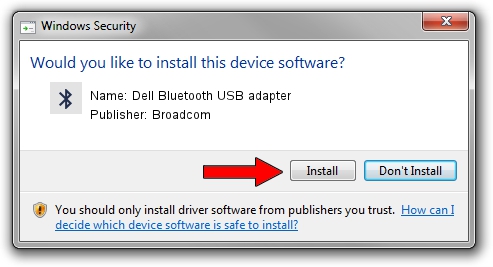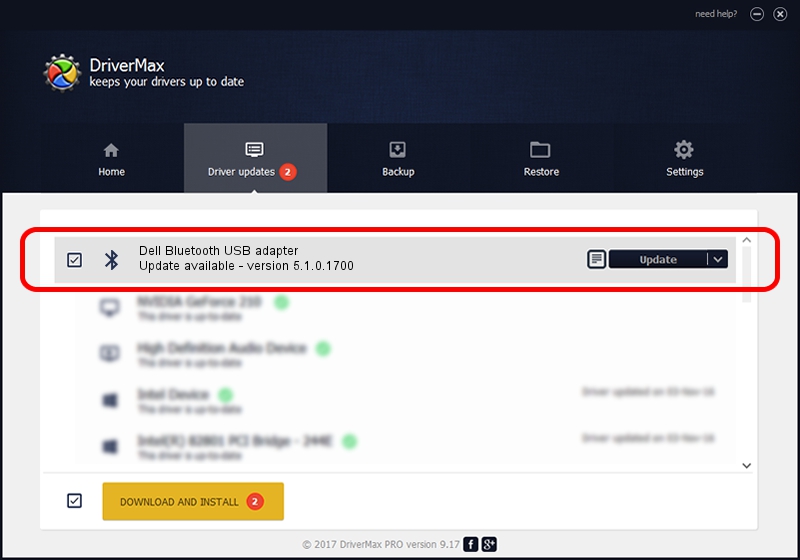Advertising seems to be blocked by your browser.
The ads help us provide this software and web site to you for free.
Please support our project by allowing our site to show ads.
Home /
Manufacturers /
Broadcom /
Dell Bluetooth USB adapter /
USB/VID_413C&PID_8501 /
5.1.0.1700 Jun 07, 2006
Broadcom Dell Bluetooth USB adapter driver download and installation
Dell Bluetooth USB adapter is a Bluetooth for Windows hardware device. The Windows version of this driver was developed by Broadcom. The hardware id of this driver is USB/VID_413C&PID_8501.
1. Install Broadcom Dell Bluetooth USB adapter driver manually
- You can download from the link below the driver setup file for the Broadcom Dell Bluetooth USB adapter driver. The archive contains version 5.1.0.1700 released on 2006-06-07 of the driver.
- Run the driver installer file from a user account with the highest privileges (rights). If your User Access Control Service (UAC) is running please confirm the installation of the driver and run the setup with administrative rights.
- Follow the driver setup wizard, which will guide you; it should be quite easy to follow. The driver setup wizard will analyze your PC and will install the right driver.
- When the operation finishes shutdown and restart your computer in order to use the updated driver. It is as simple as that to install a Windows driver!
This driver was installed by many users and received an average rating of 3.7 stars out of 67310 votes.
2. How to use DriverMax to install Broadcom Dell Bluetooth USB adapter driver
The advantage of using DriverMax is that it will setup the driver for you in the easiest possible way and it will keep each driver up to date. How can you install a driver using DriverMax? Let's see!
- Start DriverMax and press on the yellow button that says ~SCAN FOR DRIVER UPDATES NOW~. Wait for DriverMax to scan and analyze each driver on your computer.
- Take a look at the list of detected driver updates. Search the list until you locate the Broadcom Dell Bluetooth USB adapter driver. Click the Update button.
- Enjoy using the updated driver! :)