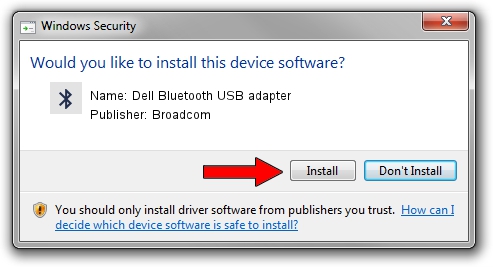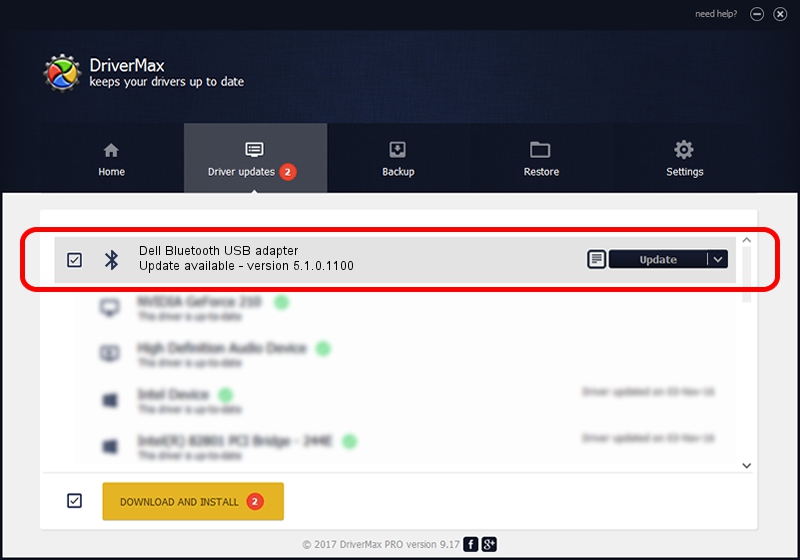Advertising seems to be blocked by your browser.
The ads help us provide this software and web site to you for free.
Please support our project by allowing our site to show ads.
Home /
Manufacturers /
Broadcom /
Dell Bluetooth USB adapter /
USB/VID_413C&PID_8501 /
5.1.0.1100 Apr 12, 2006
Driver for Broadcom Dell Bluetooth USB adapter - downloading and installing it
Dell Bluetooth USB adapter is a Bluetooth for Windows hardware device. The Windows version of this driver was developed by Broadcom. The hardware id of this driver is USB/VID_413C&PID_8501.
1. Manually install Broadcom Dell Bluetooth USB adapter driver
- You can download from the link below the driver setup file for the Broadcom Dell Bluetooth USB adapter driver. The archive contains version 5.1.0.1100 released on 2006-04-12 of the driver.
- Start the driver installer file from a user account with the highest privileges (rights). If your User Access Control Service (UAC) is started please accept of the driver and run the setup with administrative rights.
- Follow the driver installation wizard, which will guide you; it should be quite easy to follow. The driver installation wizard will scan your computer and will install the right driver.
- When the operation finishes shutdown and restart your PC in order to use the updated driver. As you can see it was quite smple to install a Windows driver!
This driver was rated with an average of 3.9 stars by 15350 users.
2. Installing the Broadcom Dell Bluetooth USB adapter driver using DriverMax: the easy way
The advantage of using DriverMax is that it will install the driver for you in just a few seconds and it will keep each driver up to date, not just this one. How easy can you install a driver with DriverMax? Let's see!
- Start DriverMax and push on the yellow button named ~SCAN FOR DRIVER UPDATES NOW~. Wait for DriverMax to analyze each driver on your computer.
- Take a look at the list of detected driver updates. Scroll the list down until you find the Broadcom Dell Bluetooth USB adapter driver. Click on Update.
- That's all, the driver is now installed!

Jul 11 2016 8:09AM / Written by Dan Armano for DriverMax
follow @danarm