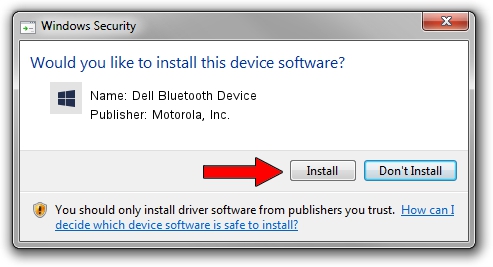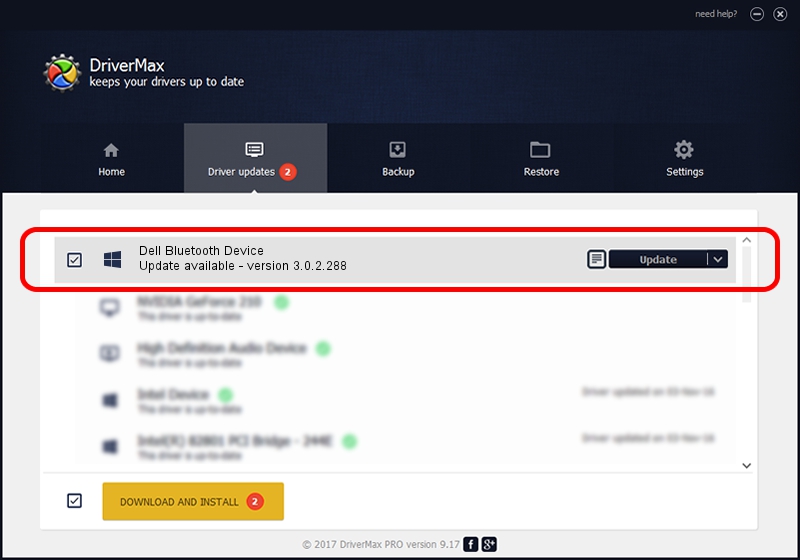Advertising seems to be blocked by your browser.
The ads help us provide this software and web site to you for free.
Please support our project by allowing our site to show ads.
Home /
Manufacturers /
Motorola, Inc. /
Dell Bluetooth Device /
USB/VID_413C&PID_8140 /
3.0.2.288 Dec 16, 2010
Driver for Motorola, Inc. Dell Bluetooth Device - downloading and installing it
Dell Bluetooth Device is a BTM hardware device. This driver was developed by Motorola, Inc.. USB/VID_413C&PID_8140 is the matching hardware id of this device.
1. Motorola, Inc. Dell Bluetooth Device - install the driver manually
- Download the setup file for Motorola, Inc. Dell Bluetooth Device driver from the link below. This is the download link for the driver version 3.0.2.288 dated 2010-12-16.
- Run the driver setup file from a Windows account with administrative rights. If your User Access Control (UAC) is started then you will have to confirm the installation of the driver and run the setup with administrative rights.
- Go through the driver installation wizard, which should be quite straightforward. The driver installation wizard will scan your PC for compatible devices and will install the driver.
- Shutdown and restart your computer and enjoy the updated driver, it is as simple as that.
The file size of this driver is 337917 bytes (330.00 KB)
Driver rating 4.3 stars out of 40073 votes.
This driver was released for the following versions of Windows:
- This driver works on Windows 2000 64 bits
- This driver works on Windows Server 2003 64 bits
- This driver works on Windows XP 64 bits
- This driver works on Windows Vista 64 bits
- This driver works on Windows 7 64 bits
- This driver works on Windows 8 64 bits
- This driver works on Windows 8.1 64 bits
- This driver works on Windows 10 64 bits
- This driver works on Windows 11 64 bits
2. The easy way: using DriverMax to install Motorola, Inc. Dell Bluetooth Device driver
The most important advantage of using DriverMax is that it will install the driver for you in the easiest possible way and it will keep each driver up to date. How can you install a driver using DriverMax? Let's follow a few steps!
- Start DriverMax and click on the yellow button named ~SCAN FOR DRIVER UPDATES NOW~. Wait for DriverMax to analyze each driver on your PC.
- Take a look at the list of available driver updates. Search the list until you find the Motorola, Inc. Dell Bluetooth Device driver. Click the Update button.
- Finished installing the driver!

Jul 18 2016 8:51AM / Written by Daniel Statescu for DriverMax
follow @DanielStatescu