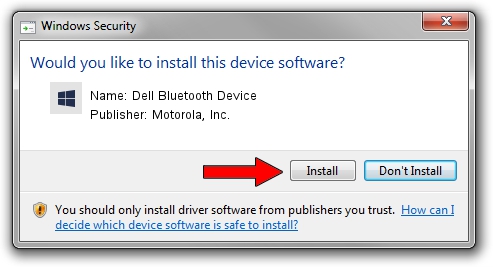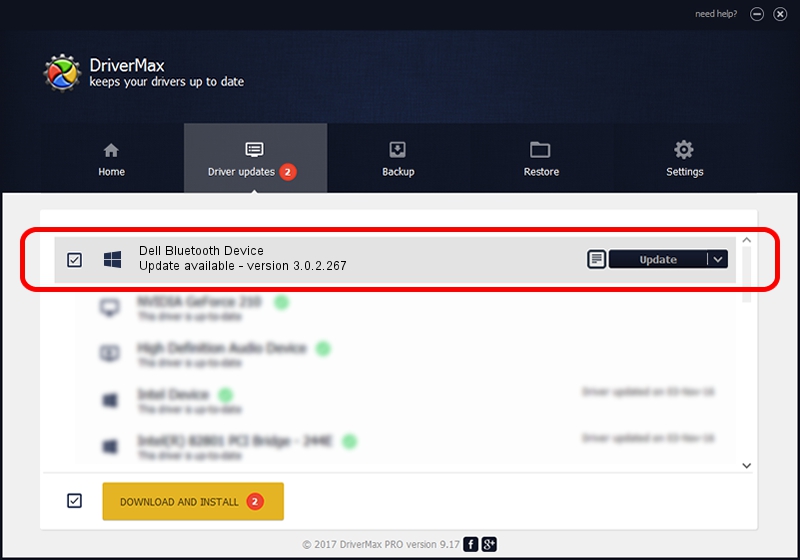Advertising seems to be blocked by your browser.
The ads help us provide this software and web site to you for free.
Please support our project by allowing our site to show ads.
Home /
Manufacturers /
Motorola, Inc. /
Dell Bluetooth Device /
USB/VID_413C&PID_8140 /
3.0.2.267 Jul 28, 2010
Motorola, Inc. Dell Bluetooth Device how to download and install the driver
Dell Bluetooth Device is a BTM device. This driver was developed by Motorola, Inc.. The hardware id of this driver is USB/VID_413C&PID_8140; this string has to match your hardware.
1. Motorola, Inc. Dell Bluetooth Device driver - how to install it manually
- Download the driver setup file for Motorola, Inc. Dell Bluetooth Device driver from the location below. This is the download link for the driver version 3.0.2.267 dated 2010-07-28.
- Run the driver installation file from a Windows account with the highest privileges (rights). If your UAC (User Access Control) is started then you will have to confirm the installation of the driver and run the setup with administrative rights.
- Go through the driver installation wizard, which should be quite straightforward. The driver installation wizard will analyze your PC for compatible devices and will install the driver.
- Shutdown and restart your computer and enjoy the updated driver, as you can see it was quite smple.
Size of this driver: 289002 bytes (282.23 KB)
This driver was installed by many users and received an average rating of 4.9 stars out of 37998 votes.
This driver will work for the following versions of Windows:
- This driver works on Windows 2000 32 bits
- This driver works on Windows Server 2003 32 bits
- This driver works on Windows XP 32 bits
- This driver works on Windows Vista 32 bits
- This driver works on Windows 7 32 bits
- This driver works on Windows 8 32 bits
- This driver works on Windows 8.1 32 bits
- This driver works on Windows 10 32 bits
- This driver works on Windows 11 32 bits
2. How to use DriverMax to install Motorola, Inc. Dell Bluetooth Device driver
The most important advantage of using DriverMax is that it will setup the driver for you in just a few seconds and it will keep each driver up to date, not just this one. How can you install a driver using DriverMax? Let's see!
- Open DriverMax and click on the yellow button named ~SCAN FOR DRIVER UPDATES NOW~. Wait for DriverMax to scan and analyze each driver on your computer.
- Take a look at the list of driver updates. Search the list until you find the Motorola, Inc. Dell Bluetooth Device driver. Click on Update.
- That's all, the driver is now installed!

Jul 25 2016 8:18AM / Written by Daniel Statescu for DriverMax
follow @DanielStatescu