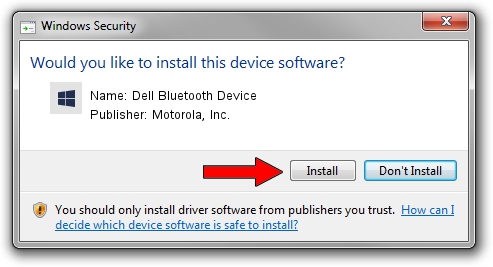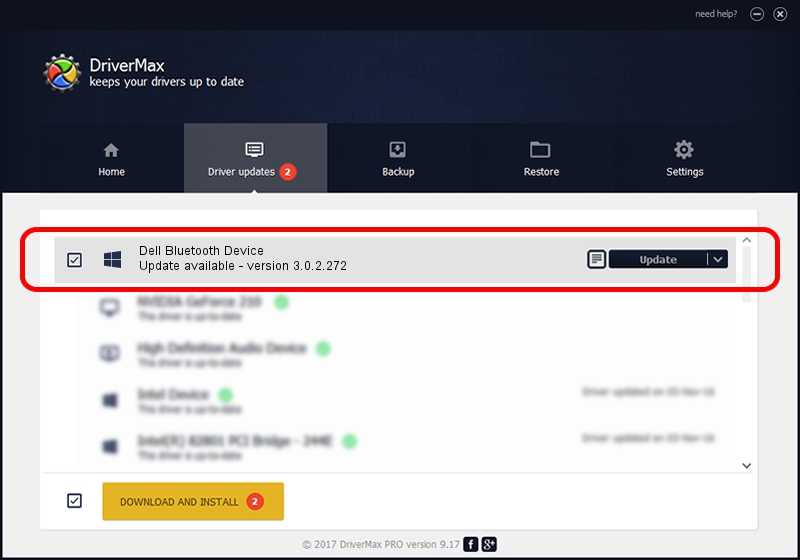Advertising seems to be blocked by your browser.
The ads help us provide this software and web site to you for free.
Please support our project by allowing our site to show ads.
Home /
Manufacturers /
Motorola, Inc. /
Dell Bluetooth Device /
USB/VID_413C&PID_8103 /
3.0.2.272 Aug 24, 2010
Motorola, Inc. Dell Bluetooth Device how to download and install the driver
Dell Bluetooth Device is a BTM hardware device. This driver was developed by Motorola, Inc.. The hardware id of this driver is USB/VID_413C&PID_8103; this string has to match your hardware.
1. Motorola, Inc. Dell Bluetooth Device driver - how to install it manually
- Download the setup file for Motorola, Inc. Dell Bluetooth Device driver from the location below. This download link is for the driver version 3.0.2.272 dated 2010-08-24.
- Start the driver setup file from a Windows account with the highest privileges (rights). If your UAC (User Access Control) is running then you will have to accept of the driver and run the setup with administrative rights.
- Go through the driver installation wizard, which should be pretty straightforward. The driver installation wizard will analyze your PC for compatible devices and will install the driver.
- Shutdown and restart your PC and enjoy the fresh driver, it is as simple as that.
Download size of the driver: 333972 bytes (326.14 KB)
This driver received an average rating of 4 stars out of 68431 votes.
This driver is compatible with the following versions of Windows:
- This driver works on Windows 2000 64 bits
- This driver works on Windows Server 2003 64 bits
- This driver works on Windows XP 64 bits
- This driver works on Windows Vista 64 bits
- This driver works on Windows 7 64 bits
- This driver works on Windows 8 64 bits
- This driver works on Windows 8.1 64 bits
- This driver works on Windows 10 64 bits
- This driver works on Windows 11 64 bits
2. The easy way: using DriverMax to install Motorola, Inc. Dell Bluetooth Device driver
The most important advantage of using DriverMax is that it will setup the driver for you in just a few seconds and it will keep each driver up to date, not just this one. How can you install a driver with DriverMax? Let's see!
- Open DriverMax and click on the yellow button that says ~SCAN FOR DRIVER UPDATES NOW~. Wait for DriverMax to scan and analyze each driver on your computer.
- Take a look at the list of driver updates. Search the list until you locate the Motorola, Inc. Dell Bluetooth Device driver. Click the Update button.
- That's all, the driver is now installed!

Jul 25 2016 5:44PM / Written by Andreea Kartman for DriverMax
follow @DeeaKartman