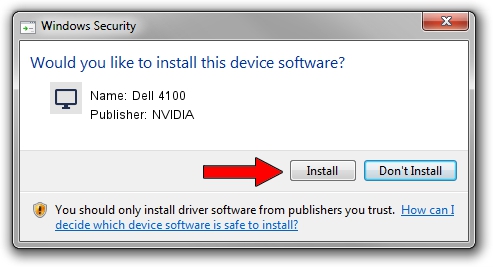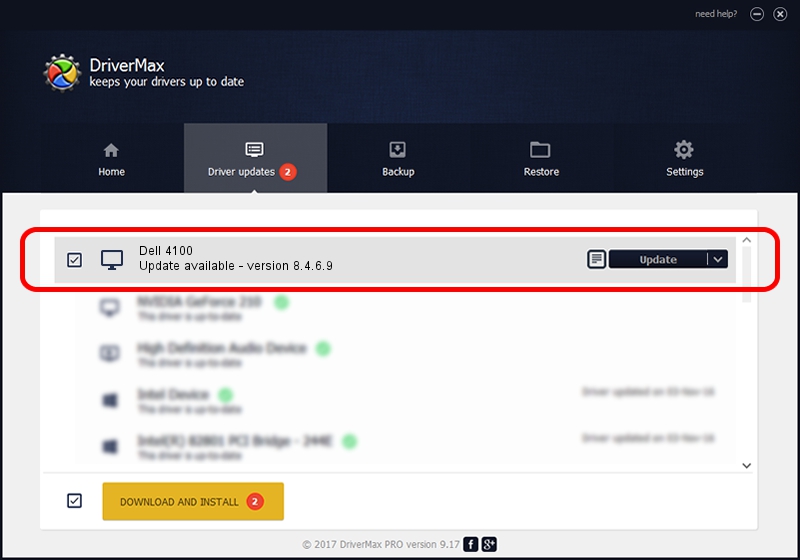Advertising seems to be blocked by your browser.
The ads help us provide this software and web site to you for free.
Please support our project by allowing our site to show ads.
Home /
Manufacturers /
NVIDIA /
Dell 4100 /
PCI/VEN_10DE&DEV_0112&SUBSYS_00E41028 /
8.4.6.9 May 01, 2006
NVIDIA Dell 4100 how to download and install the driver
Dell 4100 is a Display Adapters device. This driver was developed by NVIDIA. PCI/VEN_10DE&DEV_0112&SUBSYS_00E41028 is the matching hardware id of this device.
1. NVIDIA Dell 4100 - install the driver manually
- Download the driver setup file for NVIDIA Dell 4100 driver from the location below. This is the download link for the driver version 8.4.6.9 dated 2006-05-01.
- Run the driver installation file from a Windows account with administrative rights. If your User Access Control Service (UAC) is running then you will have to confirm the installation of the driver and run the setup with administrative rights.
- Follow the driver installation wizard, which should be quite easy to follow. The driver installation wizard will analyze your PC for compatible devices and will install the driver.
- Restart your computer and enjoy the updated driver, as you can see it was quite smple.
Download size of the driver: 24887480 bytes (23.73 MB)
Driver rating 3.9 stars out of 41122 votes.
This driver will work for the following versions of Windows:
- This driver works on Windows 2000 32 bits
- This driver works on Windows Server 2003 32 bits
- This driver works on Windows XP 32 bits
- This driver works on Windows Vista 32 bits
- This driver works on Windows 7 32 bits
- This driver works on Windows 8 32 bits
- This driver works on Windows 8.1 32 bits
- This driver works on Windows 10 32 bits
- This driver works on Windows 11 32 bits
2. Using DriverMax to install NVIDIA Dell 4100 driver
The most important advantage of using DriverMax is that it will install the driver for you in the easiest possible way and it will keep each driver up to date, not just this one. How can you install a driver using DriverMax? Let's take a look!
- Start DriverMax and press on the yellow button that says ~SCAN FOR DRIVER UPDATES NOW~. Wait for DriverMax to analyze each driver on your PC.
- Take a look at the list of detected driver updates. Search the list until you locate the NVIDIA Dell 4100 driver. Click on Update.
- That's it, you installed your first driver!

Jul 13 2016 5:01AM / Written by Dan Armano for DriverMax
follow @danarm