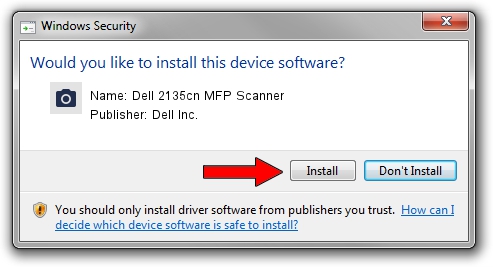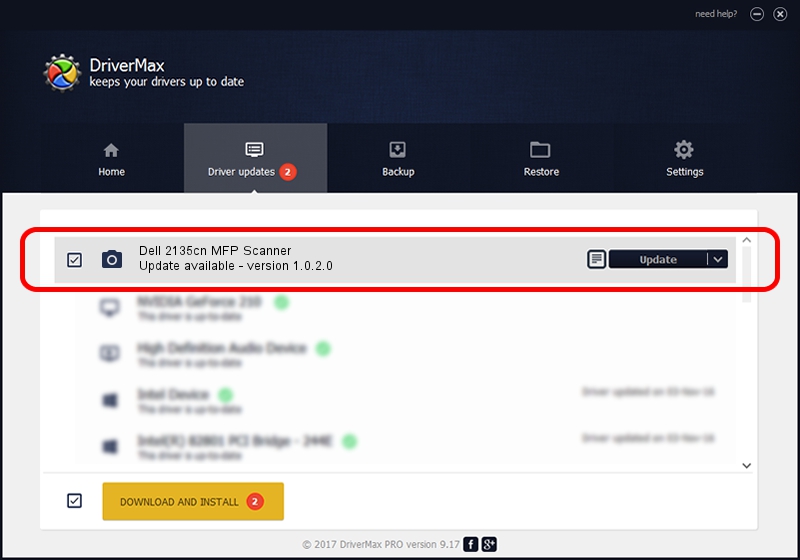Advertising seems to be blocked by your browser.
The ads help us provide this software and web site to you for free.
Please support our project by allowing our site to show ads.
Home /
Manufacturers /
Dell Inc. /
Dell 2135cn MFP Scanner /
USB/VID_413C&PID_5609&MI_00 /
1.0.2.0 Dec 03, 2012
Dell Inc. Dell 2135cn MFP Scanner how to download and install the driver
Dell 2135cn MFP Scanner is a Imaging Devices hardware device. This Windows driver was developed by Dell Inc.. In order to make sure you are downloading the exact right driver the hardware id is USB/VID_413C&PID_5609&MI_00.
1. Dell Inc. Dell 2135cn MFP Scanner driver - how to install it manually
- You can download from the link below the driver setup file for the Dell Inc. Dell 2135cn MFP Scanner driver. The archive contains version 1.0.2.0 released on 2012-12-03 of the driver.
- Start the driver installer file from a user account with the highest privileges (rights). If your User Access Control (UAC) is running please accept of the driver and run the setup with administrative rights.
- Follow the driver setup wizard, which will guide you; it should be quite easy to follow. The driver setup wizard will analyze your PC and will install the right driver.
- When the operation finishes shutdown and restart your PC in order to use the updated driver. As you can see it was quite smple to install a Windows driver!
Size of this driver: 2181860 bytes (2.08 MB)
This driver received an average rating of 4.3 stars out of 10598 votes.
This driver is fully compatible with the following versions of Windows:
- This driver works on Windows 2000 64 bits
- This driver works on Windows Server 2003 64 bits
- This driver works on Windows XP 64 bits
- This driver works on Windows Vista 64 bits
- This driver works on Windows 7 64 bits
- This driver works on Windows 8 64 bits
- This driver works on Windows 8.1 64 bits
- This driver works on Windows 10 64 bits
- This driver works on Windows 11 64 bits
2. The easy way: using DriverMax to install Dell Inc. Dell 2135cn MFP Scanner driver
The most important advantage of using DriverMax is that it will install the driver for you in just a few seconds and it will keep each driver up to date. How can you install a driver using DriverMax? Let's take a look!
- Start DriverMax and push on the yellow button named ~SCAN FOR DRIVER UPDATES NOW~. Wait for DriverMax to scan and analyze each driver on your computer.
- Take a look at the list of detected driver updates. Scroll the list down until you locate the Dell Inc. Dell 2135cn MFP Scanner driver. Click on Update.
- That's all, the driver is now installed!

May 20 2024 1:48PM / Written by Andreea Kartman for DriverMax
follow @DeeaKartman