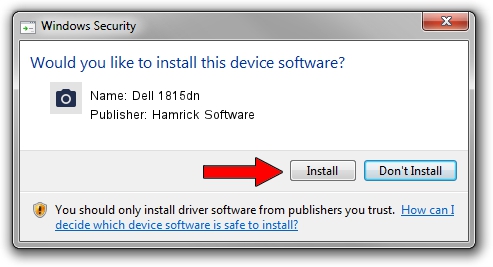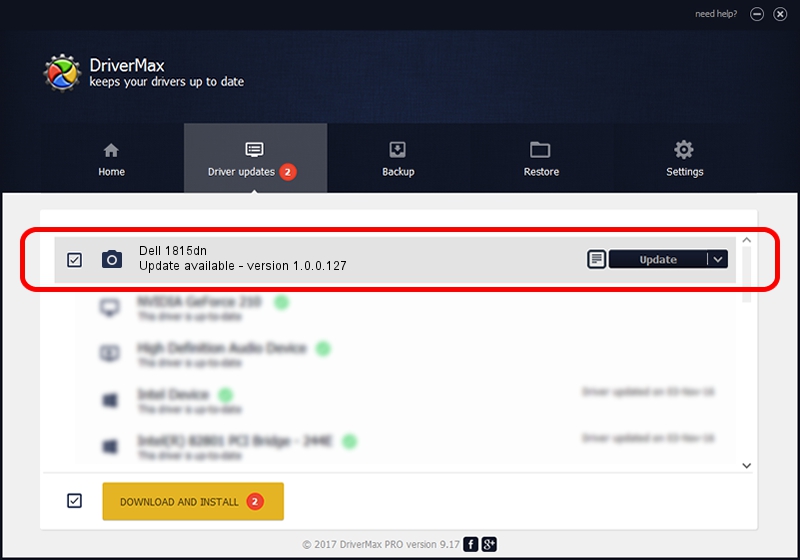Advertising seems to be blocked by your browser.
The ads help us provide this software and web site to you for free.
Please support our project by allowing our site to show ads.
Home /
Manufacturers /
Hamrick Software /
Dell 1815dn /
USB/Vid_413c&Pid_5124&MI_00 /
1.0.0.127 Aug 21, 2006
Hamrick Software Dell 1815dn how to download and install the driver
Dell 1815dn is a Imaging Devices hardware device. The developer of this driver was Hamrick Software. USB/Vid_413c&Pid_5124&MI_00 is the matching hardware id of this device.
1. How to manually install Hamrick Software Dell 1815dn driver
- You can download from the link below the driver setup file for the Hamrick Software Dell 1815dn driver. The archive contains version 1.0.0.127 dated 2006-08-21 of the driver.
- Run the driver installer file from a user account with administrative rights. If your User Access Control Service (UAC) is enabled please confirm the installation of the driver and run the setup with administrative rights.
- Go through the driver setup wizard, which will guide you; it should be pretty easy to follow. The driver setup wizard will analyze your PC and will install the right driver.
- When the operation finishes shutdown and restart your computer in order to use the updated driver. It is as simple as that to install a Windows driver!
This driver was installed by many users and received an average rating of 3.3 stars out of 47768 votes.
2. Using DriverMax to install Hamrick Software Dell 1815dn driver
The most important advantage of using DriverMax is that it will install the driver for you in the easiest possible way and it will keep each driver up to date. How easy can you install a driver with DriverMax? Let's follow a few steps!
- Start DriverMax and push on the yellow button named ~SCAN FOR DRIVER UPDATES NOW~. Wait for DriverMax to scan and analyze each driver on your PC.
- Take a look at the list of detected driver updates. Scroll the list down until you find the Hamrick Software Dell 1815dn driver. Click the Update button.
- That's all, the driver is now installed!

Sep 10 2024 11:26AM / Written by Daniel Statescu for DriverMax
follow @DanielStatescu