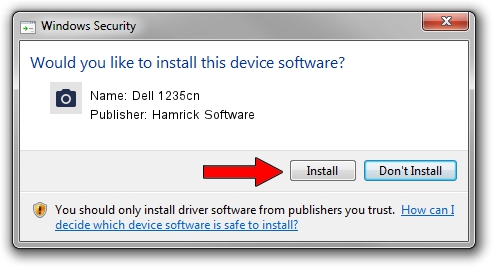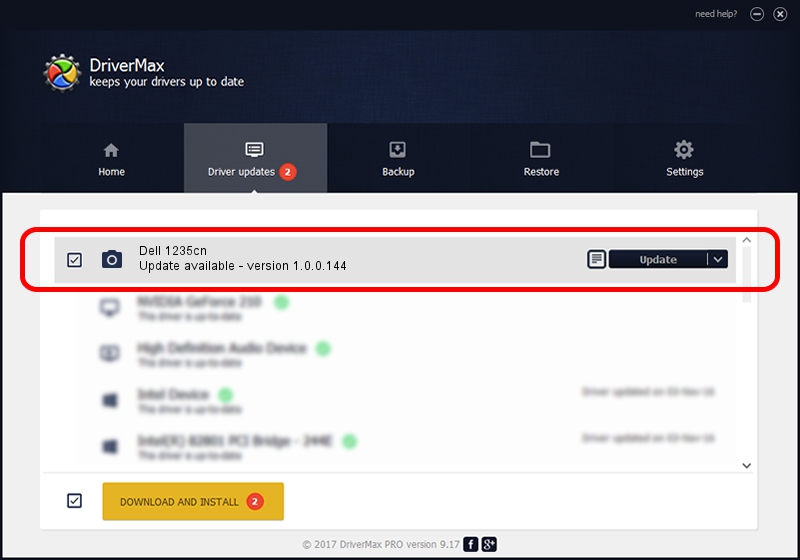Advertising seems to be blocked by your browser.
The ads help us provide this software and web site to you for free.
Please support our project by allowing our site to show ads.
Home /
Manufacturers /
Hamrick Software /
Dell 1235cn /
USB/Vid_413c&Pid_5310&MI_00 /
1.0.0.144 Aug 21, 2006
Download and install Hamrick Software Dell 1235cn driver
Dell 1235cn is a Imaging Devices hardware device. The developer of this driver was Hamrick Software. The hardware id of this driver is USB/Vid_413c&Pid_5310&MI_00.
1. Manually install Hamrick Software Dell 1235cn driver
- Download the setup file for Hamrick Software Dell 1235cn driver from the location below. This download link is for the driver version 1.0.0.144 dated 2006-08-21.
- Run the driver installation file from a Windows account with administrative rights. If your User Access Control Service (UAC) is enabled then you will have to confirm the installation of the driver and run the setup with administrative rights.
- Go through the driver installation wizard, which should be quite straightforward. The driver installation wizard will scan your PC for compatible devices and will install the driver.
- Restart your computer and enjoy the fresh driver, as you can see it was quite smple.
This driver was installed by many users and received an average rating of 3.6 stars out of 80023 votes.
2. How to use DriverMax to install Hamrick Software Dell 1235cn driver
The advantage of using DriverMax is that it will install the driver for you in the easiest possible way and it will keep each driver up to date. How easy can you install a driver using DriverMax? Let's follow a few steps!
- Start DriverMax and push on the yellow button that says ~SCAN FOR DRIVER UPDATES NOW~. Wait for DriverMax to analyze each driver on your computer.
- Take a look at the list of driver updates. Scroll the list down until you locate the Hamrick Software Dell 1235cn driver. Click on Update.
- Enjoy using the updated driver! :)

Sep 13 2024 5:22AM / Written by Daniel Statescu for DriverMax
follow @DanielStatescu