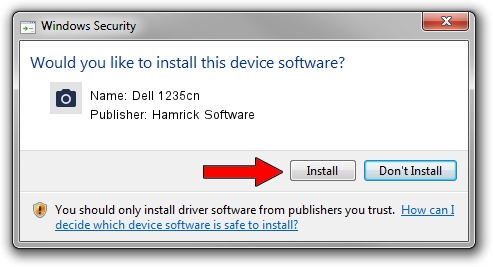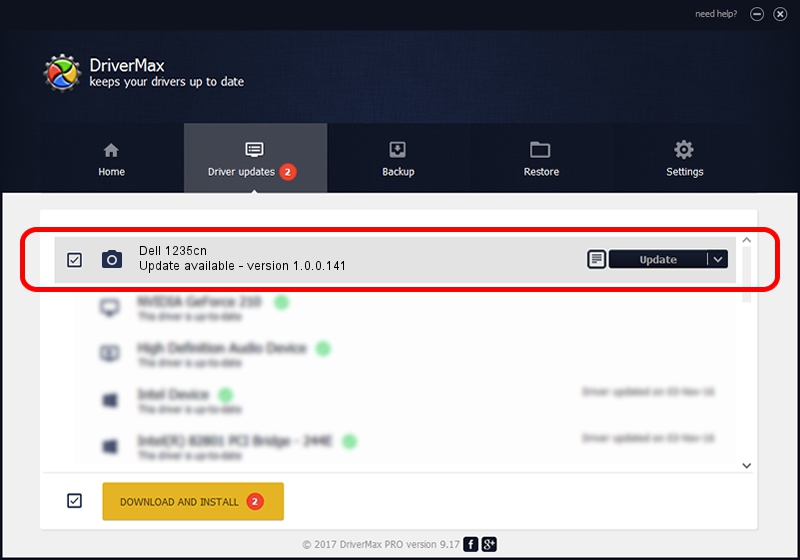Advertising seems to be blocked by your browser.
The ads help us provide this software and web site to you for free.
Please support our project by allowing our site to show ads.
Home /
Manufacturers /
Hamrick Software /
Dell 1235cn /
USB/Vid_413c&Pid_5310&MI_00 /
1.0.0.141 Aug 21, 2006
Hamrick Software Dell 1235cn how to download and install the driver
Dell 1235cn is a Imaging Devices hardware device. The Windows version of this driver was developed by Hamrick Software. The hardware id of this driver is USB/Vid_413c&Pid_5310&MI_00.
1. Hamrick Software Dell 1235cn - install the driver manually
- You can download from the link below the driver setup file for the Hamrick Software Dell 1235cn driver. The archive contains version 1.0.0.141 dated 2006-08-21 of the driver.
- Start the driver installer file from a user account with the highest privileges (rights). If your UAC (User Access Control) is enabled please confirm the installation of the driver and run the setup with administrative rights.
- Go through the driver installation wizard, which will guide you; it should be pretty easy to follow. The driver installation wizard will analyze your PC and will install the right driver.
- When the operation finishes shutdown and restart your computer in order to use the updated driver. It is as simple as that to install a Windows driver!
This driver received an average rating of 3.1 stars out of 52962 votes.
2. Installing the Hamrick Software Dell 1235cn driver using DriverMax: the easy way
The advantage of using DriverMax is that it will setup the driver for you in just a few seconds and it will keep each driver up to date. How easy can you install a driver using DriverMax? Let's follow a few steps!
- Start DriverMax and push on the yellow button that says ~SCAN FOR DRIVER UPDATES NOW~. Wait for DriverMax to analyze each driver on your computer.
- Take a look at the list of driver updates. Scroll the list down until you find the Hamrick Software Dell 1235cn driver. Click on Update.
- That's all, the driver is now installed!

Sep 1 2024 2:31PM / Written by Dan Armano for DriverMax
follow @danarm