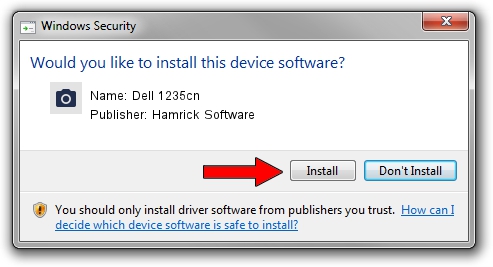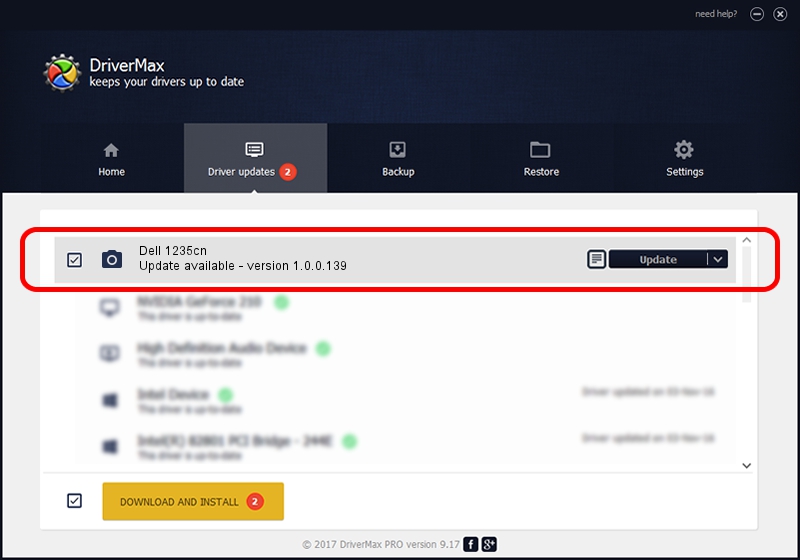Advertising seems to be blocked by your browser.
The ads help us provide this software and web site to you for free.
Please support our project by allowing our site to show ads.
Home /
Manufacturers /
Hamrick Software /
Dell 1235cn /
USB/Vid_413c&Pid_5310&MI_00 /
1.0.0.139 Aug 21, 2006
Download and install Hamrick Software Dell 1235cn driver
Dell 1235cn is a Imaging Devices device. This driver was developed by Hamrick Software. USB/Vid_413c&Pid_5310&MI_00 is the matching hardware id of this device.
1. Hamrick Software Dell 1235cn - install the driver manually
- Download the setup file for Hamrick Software Dell 1235cn driver from the link below. This is the download link for the driver version 1.0.0.139 released on 2006-08-21.
- Run the driver installation file from a Windows account with administrative rights. If your User Access Control (UAC) is started then you will have to accept of the driver and run the setup with administrative rights.
- Go through the driver setup wizard, which should be quite easy to follow. The driver setup wizard will scan your PC for compatible devices and will install the driver.
- Restart your computer and enjoy the fresh driver, it is as simple as that.
Driver rating 3 stars out of 41937 votes.
2. How to use DriverMax to install Hamrick Software Dell 1235cn driver
The advantage of using DriverMax is that it will setup the driver for you in just a few seconds and it will keep each driver up to date. How easy can you install a driver with DriverMax? Let's take a look!
- Open DriverMax and press on the yellow button that says ~SCAN FOR DRIVER UPDATES NOW~. Wait for DriverMax to scan and analyze each driver on your computer.
- Take a look at the list of available driver updates. Search the list until you find the Hamrick Software Dell 1235cn driver. Click the Update button.
- Finished installing the driver!

Sep 2 2024 1:43PM / Written by Andreea Kartman for DriverMax
follow @DeeaKartman