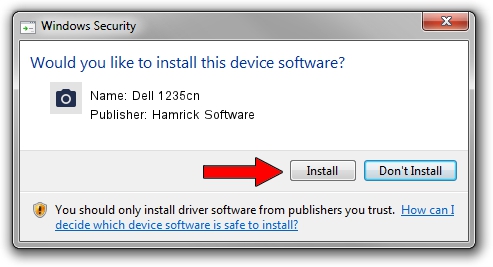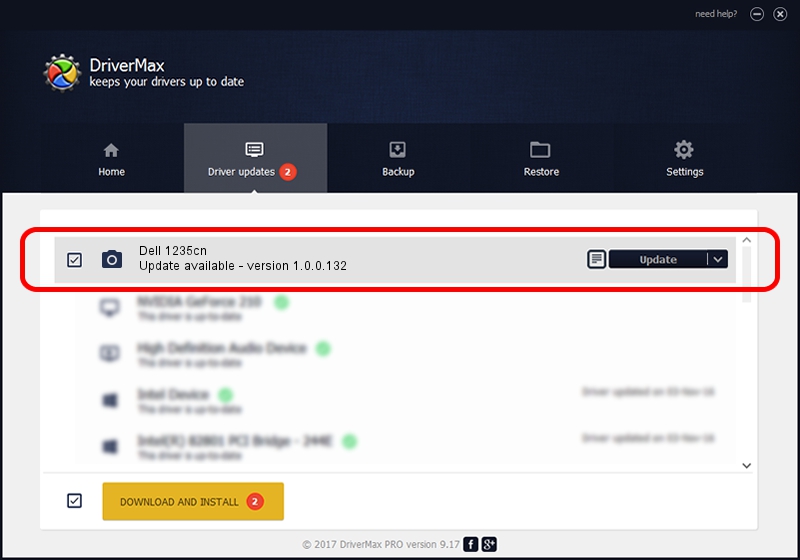Advertising seems to be blocked by your browser.
The ads help us provide this software and web site to you for free.
Please support our project by allowing our site to show ads.
Home /
Manufacturers /
Hamrick Software /
Dell 1235cn /
USB/Vid_413c&Pid_5310&MI_00 /
1.0.0.132 Aug 21, 2006
Hamrick Software Dell 1235cn - two ways of downloading and installing the driver
Dell 1235cn is a Imaging Devices device. This Windows driver was developed by Hamrick Software. In order to make sure you are downloading the exact right driver the hardware id is USB/Vid_413c&Pid_5310&MI_00.
1. How to manually install Hamrick Software Dell 1235cn driver
- Download the driver setup file for Hamrick Software Dell 1235cn driver from the location below. This download link is for the driver version 1.0.0.132 released on 2006-08-21.
- Run the driver installation file from a Windows account with administrative rights. If your UAC (User Access Control) is started then you will have to accept of the driver and run the setup with administrative rights.
- Follow the driver setup wizard, which should be pretty straightforward. The driver setup wizard will analyze your PC for compatible devices and will install the driver.
- Restart your PC and enjoy the updated driver, it is as simple as that.
Driver rating 3.4 stars out of 53917 votes.
2. How to use DriverMax to install Hamrick Software Dell 1235cn driver
The advantage of using DriverMax is that it will install the driver for you in the easiest possible way and it will keep each driver up to date, not just this one. How can you install a driver using DriverMax? Let's see!
- Open DriverMax and push on the yellow button that says ~SCAN FOR DRIVER UPDATES NOW~. Wait for DriverMax to analyze each driver on your computer.
- Take a look at the list of available driver updates. Search the list until you find the Hamrick Software Dell 1235cn driver. Click on Update.
- That's all, the driver is now installed!

Sep 9 2024 1:12AM / Written by Andreea Kartman for DriverMax
follow @DeeaKartman