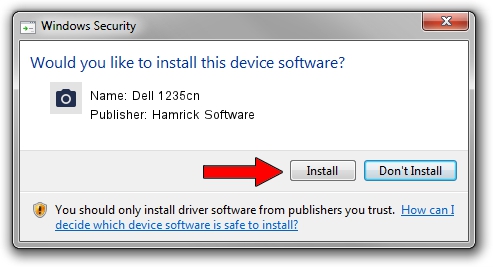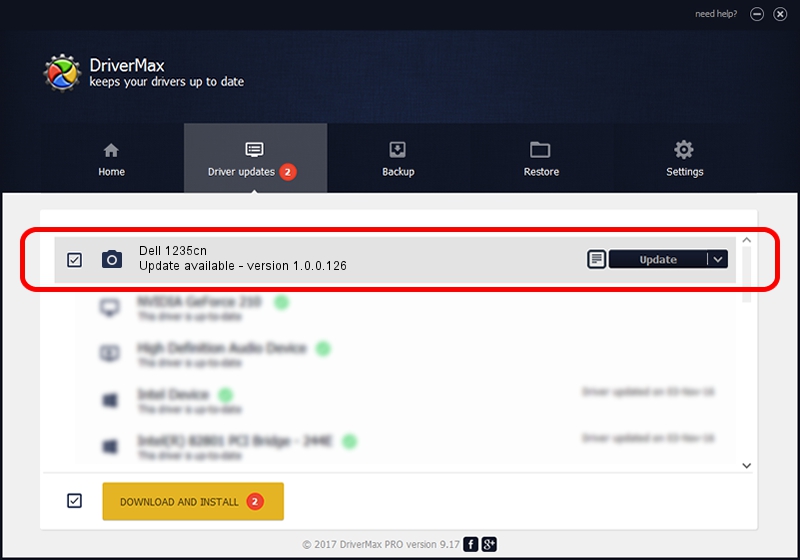Advertising seems to be blocked by your browser.
The ads help us provide this software and web site to you for free.
Please support our project by allowing our site to show ads.
Home /
Manufacturers /
Hamrick Software /
Dell 1235cn /
USB/Vid_413c&Pid_5310&MI_00 /
1.0.0.126 Aug 21, 2006
Hamrick Software Dell 1235cn - two ways of downloading and installing the driver
Dell 1235cn is a Imaging Devices device. The developer of this driver was Hamrick Software. The hardware id of this driver is USB/Vid_413c&Pid_5310&MI_00; this string has to match your hardware.
1. Manually install Hamrick Software Dell 1235cn driver
- Download the setup file for Hamrick Software Dell 1235cn driver from the location below. This download link is for the driver version 1.0.0.126 dated 2006-08-21.
- Start the driver setup file from a Windows account with administrative rights. If your User Access Control Service (UAC) is started then you will have to confirm the installation of the driver and run the setup with administrative rights.
- Follow the driver installation wizard, which should be quite easy to follow. The driver installation wizard will scan your PC for compatible devices and will install the driver.
- Restart your computer and enjoy the fresh driver, it is as simple as that.
This driver was installed by many users and received an average rating of 3.6 stars out of 15072 votes.
2. Installing the Hamrick Software Dell 1235cn driver using DriverMax: the easy way
The most important advantage of using DriverMax is that it will install the driver for you in the easiest possible way and it will keep each driver up to date, not just this one. How easy can you install a driver using DriverMax? Let's see!
- Start DriverMax and click on the yellow button that says ~SCAN FOR DRIVER UPDATES NOW~. Wait for DriverMax to analyze each driver on your PC.
- Take a look at the list of driver updates. Search the list until you locate the Hamrick Software Dell 1235cn driver. Click the Update button.
- That's it, you installed your first driver!

Aug 29 2024 9:22AM / Written by Andreea Kartman for DriverMax
follow @DeeaKartman