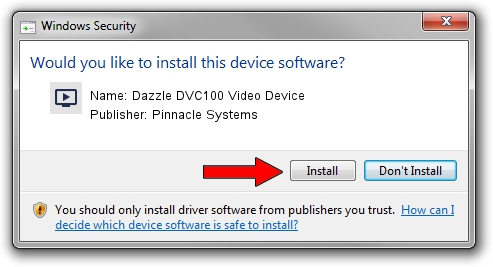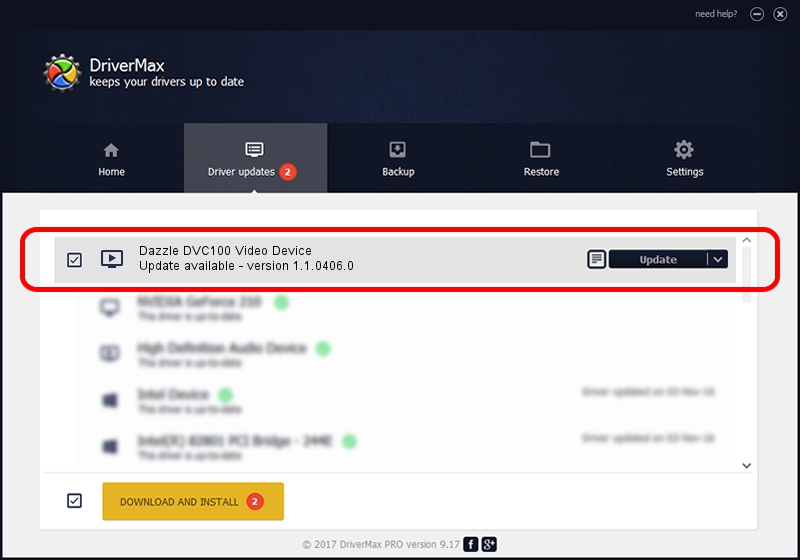Advertising seems to be blocked by your browser.
The ads help us provide this software and web site to you for free.
Please support our project by allowing our site to show ads.
Home /
Manufacturers /
Pinnacle Systems /
Dazzle DVC100 Video Device /
USB/VID_2304&PID_021A&MI_00 /
1.1.0406.0 Apr 06, 2004
Pinnacle Systems Dazzle DVC100 Video Device how to download and install the driver
Dazzle DVC100 Video Device is a MEDIA hardware device. This driver was developed by Pinnacle Systems. In order to make sure you are downloading the exact right driver the hardware id is USB/VID_2304&PID_021A&MI_00.
1. Manually install Pinnacle Systems Dazzle DVC100 Video Device driver
- Download the setup file for Pinnacle Systems Dazzle DVC100 Video Device driver from the location below. This download link is for the driver version 1.1.0406.0 released on 2004-04-06.
- Run the driver setup file from a Windows account with administrative rights. If your User Access Control (UAC) is started then you will have to accept of the driver and run the setup with administrative rights.
- Follow the driver setup wizard, which should be pretty easy to follow. The driver setup wizard will analyze your PC for compatible devices and will install the driver.
- Restart your PC and enjoy the updated driver, it is as simple as that.
The file size of this driver is 190760 bytes (186.29 KB)
This driver received an average rating of 4.8 stars out of 54071 votes.
This driver is compatible with the following versions of Windows:
- This driver works on Windows 2000 32 bits
- This driver works on Windows Server 2003 32 bits
- This driver works on Windows XP 32 bits
- This driver works on Windows Vista 32 bits
- This driver works on Windows 7 32 bits
- This driver works on Windows 8 32 bits
- This driver works on Windows 8.1 32 bits
- This driver works on Windows 10 32 bits
- This driver works on Windows 11 32 bits
2. How to install Pinnacle Systems Dazzle DVC100 Video Device driver using DriverMax
The most important advantage of using DriverMax is that it will setup the driver for you in just a few seconds and it will keep each driver up to date, not just this one. How can you install a driver with DriverMax? Let's see!
- Start DriverMax and click on the yellow button named ~SCAN FOR DRIVER UPDATES NOW~. Wait for DriverMax to analyze each driver on your computer.
- Take a look at the list of detected driver updates. Search the list until you locate the Pinnacle Systems Dazzle DVC100 Video Device driver. Click on Update.
- That's all, the driver is now installed!