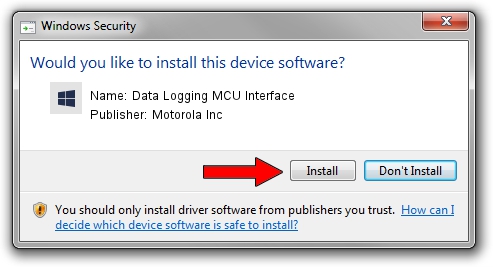Advertising seems to be blocked by your browser.
The ads help us provide this software and web site to you for free.
Please support our project by allowing our site to show ads.
Home /
Manufacturers /
Motorola Inc /
Data Logging MCU Interface /
USB/VID_22B8&PID_6472&REV_0001&MI_06 /
3.2.12.0 Nov 08, 2011
Motorola Inc Data Logging MCU Interface - two ways of downloading and installing the driver
Data Logging MCU Interface is a MOTUSB device. This Windows driver was developed by Motorola Inc. USB/VID_22B8&PID_6472&REV_0001&MI_06 is the matching hardware id of this device.
1. Install Motorola Inc Data Logging MCU Interface driver manually
- Download the driver setup file for Motorola Inc Data Logging MCU Interface driver from the link below. This is the download link for the driver version 3.2.12.0 dated 2011-11-08.
- Start the driver setup file from a Windows account with the highest privileges (rights). If your User Access Control Service (UAC) is running then you will have to accept of the driver and run the setup with administrative rights.
- Go through the driver setup wizard, which should be quite straightforward. The driver setup wizard will scan your PC for compatible devices and will install the driver.
- Restart your PC and enjoy the new driver, as you can see it was quite smple.
The file size of this driver is 81793 bytes (79.88 KB)
This driver was rated with an average of 4.8 stars by 75135 users.
This driver was released for the following versions of Windows:
- This driver works on Windows 2000 32 bits
- This driver works on Windows Server 2003 32 bits
- This driver works on Windows XP 32 bits
- This driver works on Windows Vista 32 bits
- This driver works on Windows 7 32 bits
- This driver works on Windows 8 32 bits
- This driver works on Windows 8.1 32 bits
- This driver works on Windows 10 32 bits
- This driver works on Windows 11 32 bits
2. The easy way: using DriverMax to install Motorola Inc Data Logging MCU Interface driver
The most important advantage of using DriverMax is that it will setup the driver for you in the easiest possible way and it will keep each driver up to date. How easy can you install a driver using DriverMax? Let's take a look!
- Start DriverMax and press on the yellow button named ~SCAN FOR DRIVER UPDATES NOW~. Wait for DriverMax to scan and analyze each driver on your computer.
- Take a look at the list of driver updates. Scroll the list down until you find the Motorola Inc Data Logging MCU Interface driver. Click the Update button.
- That's it, you installed your first driver!

Jul 10 2016 2:38AM / Written by Andreea Kartman for DriverMax
follow @DeeaKartman