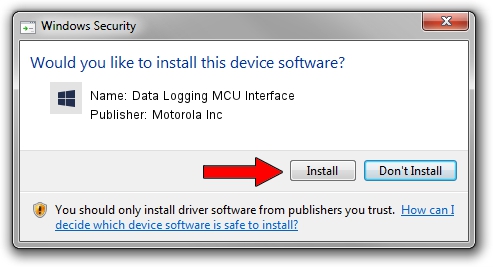Advertising seems to be blocked by your browser.
The ads help us provide this software and web site to you for free.
Please support our project by allowing our site to show ads.
Home /
Manufacturers /
Motorola Inc /
Data Logging MCU Interface /
USB/VID_22B8&PID_6409&REV_0001&MI_06 /
3.2.12.0 Nov 08, 2011
Download and install Motorola Inc Data Logging MCU Interface driver
Data Logging MCU Interface is a MOTUSB hardware device. This Windows driver was developed by Motorola Inc. In order to make sure you are downloading the exact right driver the hardware id is USB/VID_22B8&PID_6409&REV_0001&MI_06.
1. Install Motorola Inc Data Logging MCU Interface driver manually
- Download the driver setup file for Motorola Inc Data Logging MCU Interface driver from the location below. This download link is for the driver version 3.2.12.0 dated 2011-11-08.
- Run the driver setup file from a Windows account with the highest privileges (rights). If your User Access Control Service (UAC) is running then you will have to confirm the installation of the driver and run the setup with administrative rights.
- Follow the driver setup wizard, which should be pretty straightforward. The driver setup wizard will analyze your PC for compatible devices and will install the driver.
- Shutdown and restart your computer and enjoy the updated driver, it is as simple as that.
Download size of the driver: 81793 bytes (79.88 KB)
This driver received an average rating of 4.8 stars out of 4423 votes.
This driver is compatible with the following versions of Windows:
- This driver works on Windows 2000 32 bits
- This driver works on Windows Server 2003 32 bits
- This driver works on Windows XP 32 bits
- This driver works on Windows Vista 32 bits
- This driver works on Windows 7 32 bits
- This driver works on Windows 8 32 bits
- This driver works on Windows 8.1 32 bits
- This driver works on Windows 10 32 bits
- This driver works on Windows 11 32 bits
2. How to install Motorola Inc Data Logging MCU Interface driver using DriverMax
The advantage of using DriverMax is that it will install the driver for you in the easiest possible way and it will keep each driver up to date. How can you install a driver using DriverMax? Let's follow a few steps!
- Open DriverMax and press on the yellow button that says ~SCAN FOR DRIVER UPDATES NOW~. Wait for DriverMax to scan and analyze each driver on your computer.
- Take a look at the list of detected driver updates. Scroll the list down until you find the Motorola Inc Data Logging MCU Interface driver. Click the Update button.
- Enjoy using the updated driver! :)

Jul 31 2016 1:27AM / Written by Andreea Kartman for DriverMax
follow @DeeaKartman