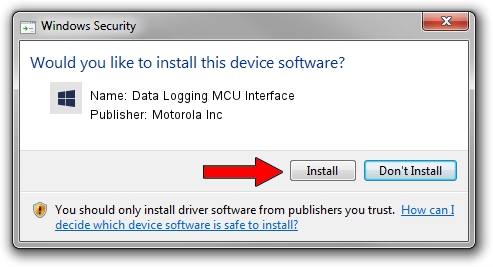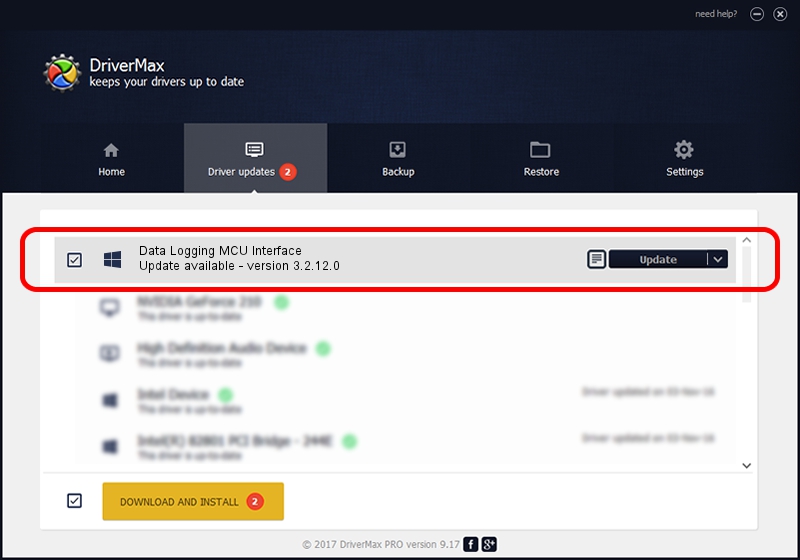Advertising seems to be blocked by your browser.
The ads help us provide this software and web site to you for free.
Please support our project by allowing our site to show ads.
Home /
Manufacturers /
Motorola Inc /
Data Logging MCU Interface /
USB/VID_22B8&PID_6101&REV_0001&MI_06 /
3.2.12.0 Nov 08, 2011
Motorola Inc Data Logging MCU Interface - two ways of downloading and installing the driver
Data Logging MCU Interface is a MOTUSB device. This driver was developed by Motorola Inc. The hardware id of this driver is USB/VID_22B8&PID_6101&REV_0001&MI_06.
1. How to manually install Motorola Inc Data Logging MCU Interface driver
- You can download from the link below the driver setup file for the Motorola Inc Data Logging MCU Interface driver. The archive contains version 3.2.12.0 released on 2011-11-08 of the driver.
- Start the driver installer file from a user account with administrative rights. If your User Access Control (UAC) is running please confirm the installation of the driver and run the setup with administrative rights.
- Follow the driver setup wizard, which will guide you; it should be pretty easy to follow. The driver setup wizard will scan your PC and will install the right driver.
- When the operation finishes shutdown and restart your PC in order to use the updated driver. It is as simple as that to install a Windows driver!
File size of the driver: 81793 bytes (79.88 KB)
This driver received an average rating of 4.3 stars out of 5495 votes.
This driver is fully compatible with the following versions of Windows:
- This driver works on Windows 2000 32 bits
- This driver works on Windows Server 2003 32 bits
- This driver works on Windows XP 32 bits
- This driver works on Windows Vista 32 bits
- This driver works on Windows 7 32 bits
- This driver works on Windows 8 32 bits
- This driver works on Windows 8.1 32 bits
- This driver works on Windows 10 32 bits
- This driver works on Windows 11 32 bits
2. Installing the Motorola Inc Data Logging MCU Interface driver using DriverMax: the easy way
The most important advantage of using DriverMax is that it will install the driver for you in the easiest possible way and it will keep each driver up to date, not just this one. How can you install a driver with DriverMax? Let's follow a few steps!
- Open DriverMax and press on the yellow button named ~SCAN FOR DRIVER UPDATES NOW~. Wait for DriverMax to analyze each driver on your computer.
- Take a look at the list of detected driver updates. Scroll the list down until you locate the Motorola Inc Data Logging MCU Interface driver. Click the Update button.
- Finished installing the driver!

Jul 29 2016 9:15AM / Written by Dan Armano for DriverMax
follow @danarm