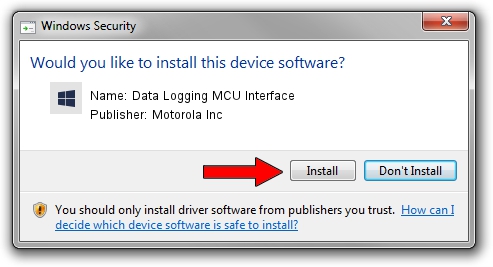Advertising seems to be blocked by your browser.
The ads help us provide this software and web site to you for free.
Please support our project by allowing our site to show ads.
Home /
Manufacturers /
Motorola Inc /
Data Logging MCU Interface /
USB/VID_22B8&PID_5901&REV_0001&MI_06 /
3.2.12.0 Nov 08, 2011
Motorola Inc Data Logging MCU Interface - two ways of downloading and installing the driver
Data Logging MCU Interface is a MOTUSB hardware device. The developer of this driver was Motorola Inc. The hardware id of this driver is USB/VID_22B8&PID_5901&REV_0001&MI_06.
1. Manually install Motorola Inc Data Logging MCU Interface driver
- You can download from the link below the driver setup file for the Motorola Inc Data Logging MCU Interface driver. The archive contains version 3.2.12.0 dated 2011-11-08 of the driver.
- Start the driver installer file from a user account with administrative rights. If your User Access Control Service (UAC) is running please accept of the driver and run the setup with administrative rights.
- Follow the driver installation wizard, which will guide you; it should be quite easy to follow. The driver installation wizard will analyze your computer and will install the right driver.
- When the operation finishes restart your computer in order to use the updated driver. It is as simple as that to install a Windows driver!
File size of the driver: 81793 bytes (79.88 KB)
This driver was installed by many users and received an average rating of 4 stars out of 94211 votes.
This driver was released for the following versions of Windows:
- This driver works on Windows 2000 32 bits
- This driver works on Windows Server 2003 32 bits
- This driver works on Windows XP 32 bits
- This driver works on Windows Vista 32 bits
- This driver works on Windows 7 32 bits
- This driver works on Windows 8 32 bits
- This driver works on Windows 8.1 32 bits
- This driver works on Windows 10 32 bits
- This driver works on Windows 11 32 bits
2. Using DriverMax to install Motorola Inc Data Logging MCU Interface driver
The most important advantage of using DriverMax is that it will setup the driver for you in the easiest possible way and it will keep each driver up to date, not just this one. How easy can you install a driver using DriverMax? Let's follow a few steps!
- Open DriverMax and push on the yellow button that says ~SCAN FOR DRIVER UPDATES NOW~. Wait for DriverMax to analyze each driver on your computer.
- Take a look at the list of driver updates. Scroll the list down until you locate the Motorola Inc Data Logging MCU Interface driver. Click on Update.
- That's all, the driver is now installed!

Jul 7 2016 6:49PM / Written by Dan Armano for DriverMax
follow @danarm