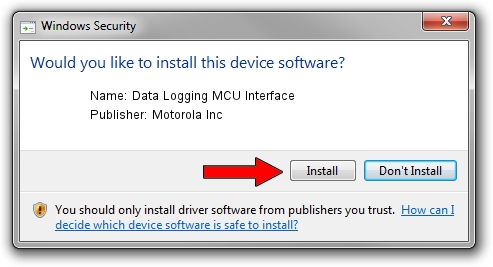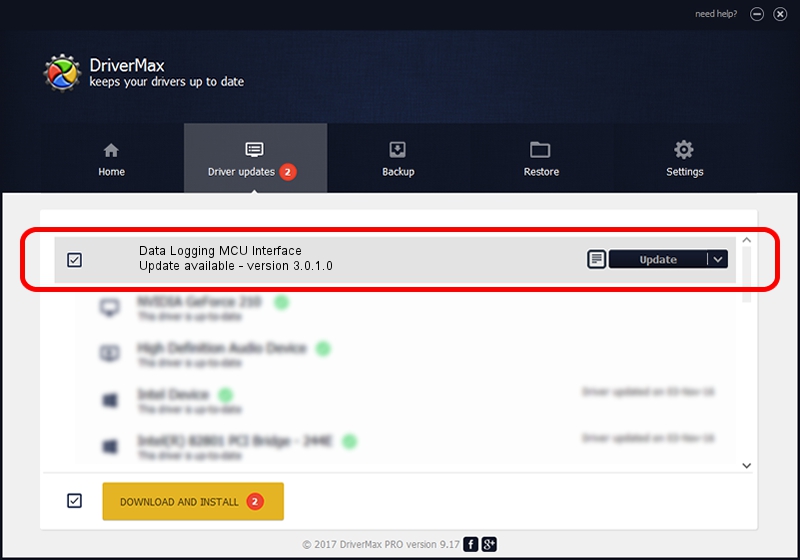Advertising seems to be blocked by your browser.
The ads help us provide this software and web site to you for free.
Please support our project by allowing our site to show ads.
Home /
Manufacturers /
Motorola Inc /
Data Logging MCU Interface /
USB/VID_22B8&PID_4901&REV_0002&MI_01 /
3.0.1.0 Aug 21, 2008
Motorola Inc Data Logging MCU Interface driver download and installation
Data Logging MCU Interface is a USB Universal Serial Bus hardware device. The Windows version of this driver was developed by Motorola Inc. USB/VID_22B8&PID_4901&REV_0002&MI_01 is the matching hardware id of this device.
1. Motorola Inc Data Logging MCU Interface driver - how to install it manually
- Download the setup file for Motorola Inc Data Logging MCU Interface driver from the link below. This is the download link for the driver version 3.0.1.0 dated 2008-08-21.
- Start the driver setup file from a Windows account with the highest privileges (rights). If your User Access Control Service (UAC) is running then you will have to accept of the driver and run the setup with administrative rights.
- Follow the driver setup wizard, which should be pretty straightforward. The driver setup wizard will analyze your PC for compatible devices and will install the driver.
- Restart your computer and enjoy the fresh driver, it is as simple as that.
Download size of the driver: 73249 bytes (71.53 KB)
Driver rating 5 stars out of 59116 votes.
This driver will work for the following versions of Windows:
- This driver works on Windows 2000 64 bits
- This driver works on Windows Server 2003 64 bits
- This driver works on Windows XP 64 bits
- This driver works on Windows Vista 64 bits
- This driver works on Windows 7 64 bits
- This driver works on Windows 8 64 bits
- This driver works on Windows 8.1 64 bits
- This driver works on Windows 10 64 bits
- This driver works on Windows 11 64 bits
2. The easy way: using DriverMax to install Motorola Inc Data Logging MCU Interface driver
The advantage of using DriverMax is that it will install the driver for you in the easiest possible way and it will keep each driver up to date, not just this one. How can you install a driver with DriverMax? Let's take a look!
- Start DriverMax and click on the yellow button that says ~SCAN FOR DRIVER UPDATES NOW~. Wait for DriverMax to scan and analyze each driver on your computer.
- Take a look at the list of driver updates. Scroll the list down until you find the Motorola Inc Data Logging MCU Interface driver. Click on Update.
- Finished installing the driver!

Jul 23 2016 12:24AM / Written by Dan Armano for DriverMax
follow @danarm