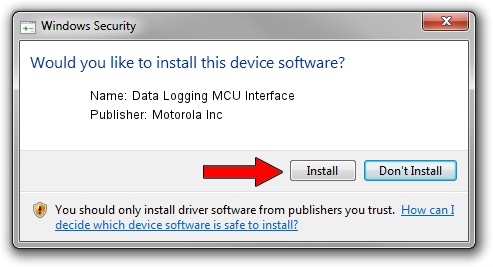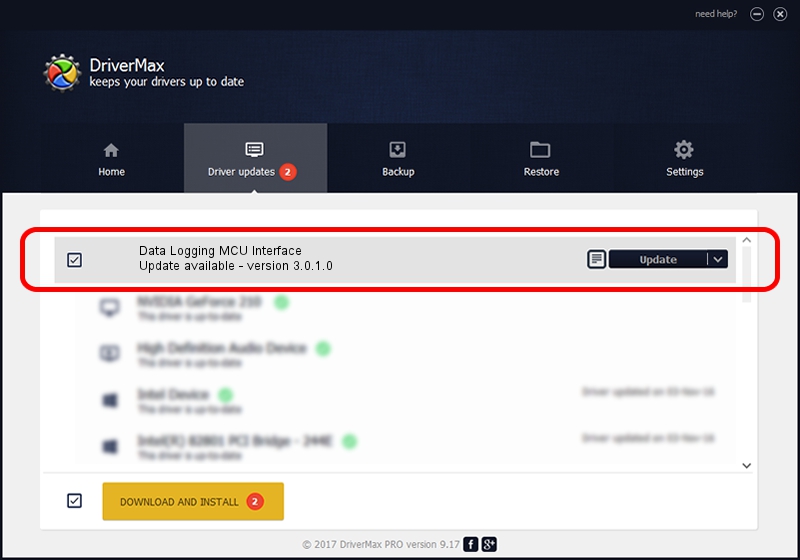Advertising seems to be blocked by your browser.
The ads help us provide this software and web site to you for free.
Please support our project by allowing our site to show ads.
Home /
Manufacturers /
Motorola Inc /
Data Logging MCU Interface /
USB/VID_22B8&PID_3804&REV_0001&MI_06 /
3.0.1.0 Aug 21, 2008
Download and install Motorola Inc Data Logging MCU Interface driver
Data Logging MCU Interface is a USB Universal Serial Bus device. This Windows driver was developed by Motorola Inc. USB/VID_22B8&PID_3804&REV_0001&MI_06 is the matching hardware id of this device.
1. Manually install Motorola Inc Data Logging MCU Interface driver
- You can download from the link below the driver setup file for the Motorola Inc Data Logging MCU Interface driver. The archive contains version 3.0.1.0 released on 2008-08-21 of the driver.
- Run the driver installer file from a user account with the highest privileges (rights). If your UAC (User Access Control) is started please confirm the installation of the driver and run the setup with administrative rights.
- Go through the driver setup wizard, which will guide you; it should be quite easy to follow. The driver setup wizard will scan your computer and will install the right driver.
- When the operation finishes restart your PC in order to use the updated driver. It is as simple as that to install a Windows driver!
Size of this driver: 73249 bytes (71.53 KB)
Driver rating 4.7 stars out of 79941 votes.
This driver was released for the following versions of Windows:
- This driver works on Windows 2000 64 bits
- This driver works on Windows Server 2003 64 bits
- This driver works on Windows XP 64 bits
- This driver works on Windows Vista 64 bits
- This driver works on Windows 7 64 bits
- This driver works on Windows 8 64 bits
- This driver works on Windows 8.1 64 bits
- This driver works on Windows 10 64 bits
- This driver works on Windows 11 64 bits
2. Using DriverMax to install Motorola Inc Data Logging MCU Interface driver
The advantage of using DriverMax is that it will setup the driver for you in just a few seconds and it will keep each driver up to date. How can you install a driver with DriverMax? Let's follow a few steps!
- Open DriverMax and click on the yellow button named ~SCAN FOR DRIVER UPDATES NOW~. Wait for DriverMax to scan and analyze each driver on your PC.
- Take a look at the list of available driver updates. Search the list until you locate the Motorola Inc Data Logging MCU Interface driver. Click the Update button.
- Finished installing the driver!

Jul 28 2016 5:42AM / Written by Daniel Statescu for DriverMax
follow @DanielStatescu