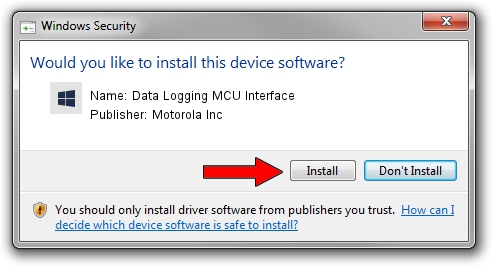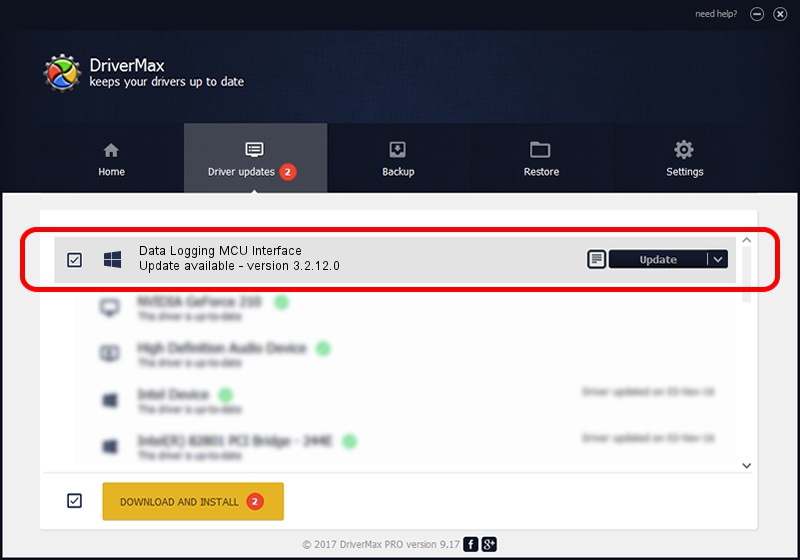Advertising seems to be blocked by your browser.
The ads help us provide this software and web site to you for free.
Please support our project by allowing our site to show ads.
Home /
Manufacturers /
Motorola Inc /
Data Logging MCU Interface /
USB/VID_22B8&PID_2D41&REV_0002&MI_01 /
3.2.12.0 Nov 08, 2011
Download and install Motorola Inc Data Logging MCU Interface driver
Data Logging MCU Interface is a MOTUSB device. This Windows driver was developed by Motorola Inc. USB/VID_22B8&PID_2D41&REV_0002&MI_01 is the matching hardware id of this device.
1. Install Motorola Inc Data Logging MCU Interface driver manually
- You can download from the link below the driver installer file for the Motorola Inc Data Logging MCU Interface driver. The archive contains version 3.2.12.0 released on 2011-11-08 of the driver.
- Start the driver installer file from a user account with administrative rights. If your User Access Control Service (UAC) is enabled please confirm the installation of the driver and run the setup with administrative rights.
- Follow the driver setup wizard, which will guide you; it should be pretty easy to follow. The driver setup wizard will scan your PC and will install the right driver.
- When the operation finishes restart your computer in order to use the updated driver. As you can see it was quite smple to install a Windows driver!
The file size of this driver is 84909 bytes (82.92 KB)
This driver was rated with an average of 4.4 stars by 79283 users.
This driver will work for the following versions of Windows:
- This driver works on Windows 2000 64 bits
- This driver works on Windows Server 2003 64 bits
- This driver works on Windows XP 64 bits
- This driver works on Windows Vista 64 bits
- This driver works on Windows 7 64 bits
- This driver works on Windows 8 64 bits
- This driver works on Windows 8.1 64 bits
- This driver works on Windows 10 64 bits
- This driver works on Windows 11 64 bits
2. How to use DriverMax to install Motorola Inc Data Logging MCU Interface driver
The most important advantage of using DriverMax is that it will setup the driver for you in just a few seconds and it will keep each driver up to date. How can you install a driver using DriverMax? Let's see!
- Start DriverMax and push on the yellow button named ~SCAN FOR DRIVER UPDATES NOW~. Wait for DriverMax to scan and analyze each driver on your computer.
- Take a look at the list of available driver updates. Scroll the list down until you find the Motorola Inc Data Logging MCU Interface driver. Click the Update button.
- That's all, the driver is now installed!

Jul 23 2016 2:07AM / Written by Dan Armano for DriverMax
follow @danarm