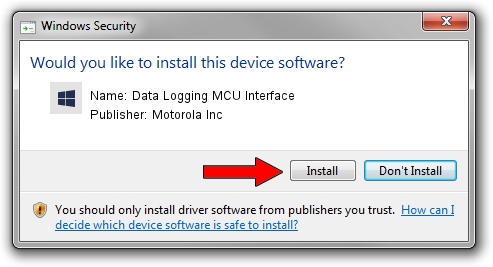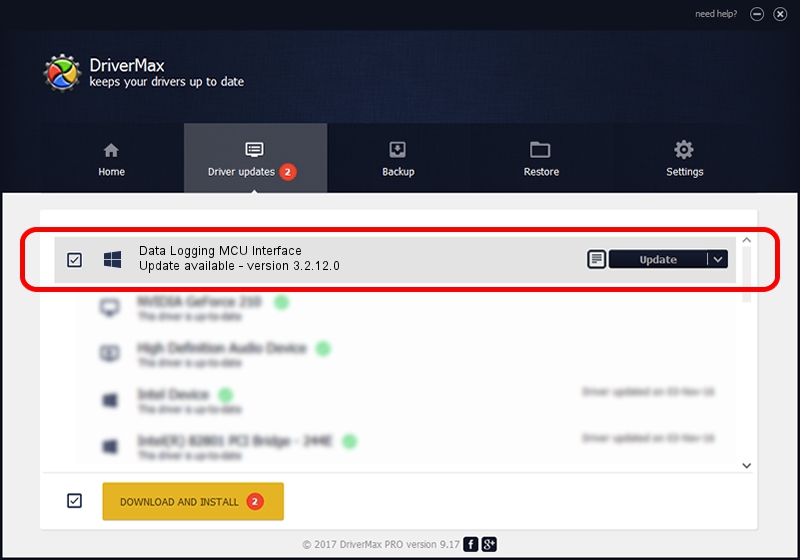Advertising seems to be blocked by your browser.
The ads help us provide this software and web site to you for free.
Please support our project by allowing our site to show ads.
Home /
Manufacturers /
Motorola Inc /
Data Logging MCU Interface /
USB/VID_22B8&PID_2CE1&REV_0001&MI_06 /
3.2.12.0 Nov 08, 2011
Motorola Inc Data Logging MCU Interface driver download and installation
Data Logging MCU Interface is a MOTUSB device. This Windows driver was developed by Motorola Inc. The hardware id of this driver is USB/VID_22B8&PID_2CE1&REV_0001&MI_06; this string has to match your hardware.
1. Install Motorola Inc Data Logging MCU Interface driver manually
- Download the driver setup file for Motorola Inc Data Logging MCU Interface driver from the location below. This is the download link for the driver version 3.2.12.0 released on 2011-11-08.
- Run the driver installation file from a Windows account with administrative rights. If your UAC (User Access Control) is running then you will have to confirm the installation of the driver and run the setup with administrative rights.
- Go through the driver installation wizard, which should be pretty easy to follow. The driver installation wizard will analyze your PC for compatible devices and will install the driver.
- Restart your computer and enjoy the new driver, it is as simple as that.
File size of the driver: 84909 bytes (82.92 KB)
This driver received an average rating of 4.9 stars out of 77488 votes.
This driver is fully compatible with the following versions of Windows:
- This driver works on Windows 2000 64 bits
- This driver works on Windows Server 2003 64 bits
- This driver works on Windows XP 64 bits
- This driver works on Windows Vista 64 bits
- This driver works on Windows 7 64 bits
- This driver works on Windows 8 64 bits
- This driver works on Windows 8.1 64 bits
- This driver works on Windows 10 64 bits
- This driver works on Windows 11 64 bits
2. How to install Motorola Inc Data Logging MCU Interface driver using DriverMax
The advantage of using DriverMax is that it will setup the driver for you in just a few seconds and it will keep each driver up to date, not just this one. How can you install a driver with DriverMax? Let's see!
- Open DriverMax and push on the yellow button that says ~SCAN FOR DRIVER UPDATES NOW~. Wait for DriverMax to scan and analyze each driver on your PC.
- Take a look at the list of available driver updates. Search the list until you find the Motorola Inc Data Logging MCU Interface driver. Click on Update.
- Enjoy using the updated driver! :)

Jul 18 2016 3:49AM / Written by Andreea Kartman for DriverMax
follow @DeeaKartman