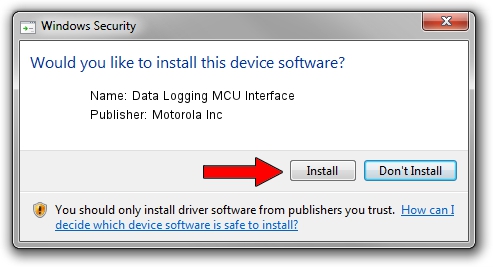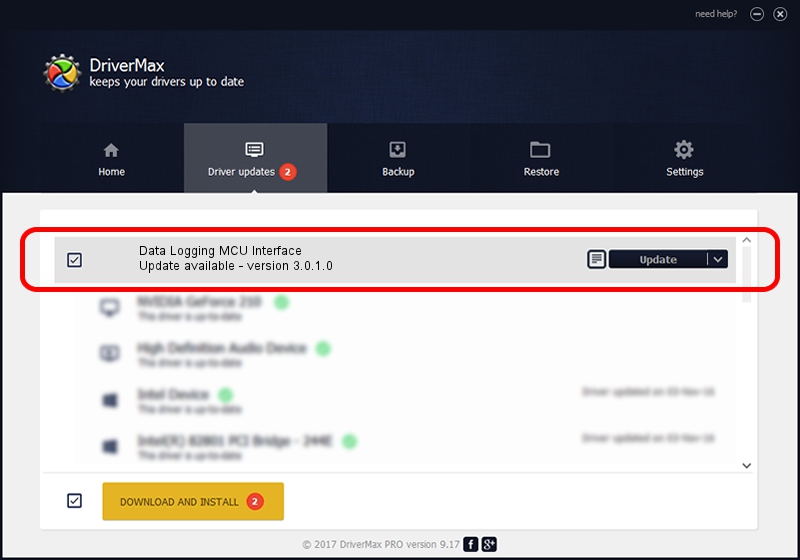Advertising seems to be blocked by your browser.
The ads help us provide this software and web site to you for free.
Please support our project by allowing our site to show ads.
Home /
Manufacturers /
Motorola Inc /
Data Logging MCU Interface /
USB/VID_22B8&PID_2C51&REV_0002&MI_01 /
3.0.1.0 Aug 21, 2008
Motorola Inc Data Logging MCU Interface - two ways of downloading and installing the driver
Data Logging MCU Interface is a USB Universal Serial Bus hardware device. This driver was developed by Motorola Inc. USB/VID_22B8&PID_2C51&REV_0002&MI_01 is the matching hardware id of this device.
1. How to manually install Motorola Inc Data Logging MCU Interface driver
- Download the driver setup file for Motorola Inc Data Logging MCU Interface driver from the location below. This is the download link for the driver version 3.0.1.0 released on 2008-08-21.
- Run the driver installation file from a Windows account with administrative rights. If your User Access Control (UAC) is enabled then you will have to confirm the installation of the driver and run the setup with administrative rights.
- Go through the driver installation wizard, which should be pretty straightforward. The driver installation wizard will analyze your PC for compatible devices and will install the driver.
- Shutdown and restart your computer and enjoy the new driver, it is as simple as that.
Download size of the driver: 73249 bytes (71.53 KB)
This driver received an average rating of 4.6 stars out of 67098 votes.
This driver is compatible with the following versions of Windows:
- This driver works on Windows 2000 64 bits
- This driver works on Windows Server 2003 64 bits
- This driver works on Windows XP 64 bits
- This driver works on Windows Vista 64 bits
- This driver works on Windows 7 64 bits
- This driver works on Windows 8 64 bits
- This driver works on Windows 8.1 64 bits
- This driver works on Windows 10 64 bits
- This driver works on Windows 11 64 bits
2. The easy way: using DriverMax to install Motorola Inc Data Logging MCU Interface driver
The advantage of using DriverMax is that it will setup the driver for you in just a few seconds and it will keep each driver up to date. How can you install a driver with DriverMax? Let's follow a few steps!
- Open DriverMax and press on the yellow button that says ~SCAN FOR DRIVER UPDATES NOW~. Wait for DriverMax to scan and analyze each driver on your PC.
- Take a look at the list of available driver updates. Scroll the list down until you find the Motorola Inc Data Logging MCU Interface driver. Click on Update.
- That's it, you installed your first driver!

Jul 12 2016 12:43PM / Written by Dan Armano for DriverMax
follow @danarm