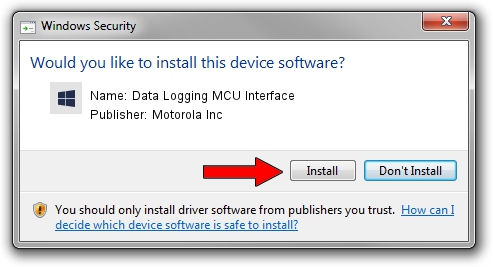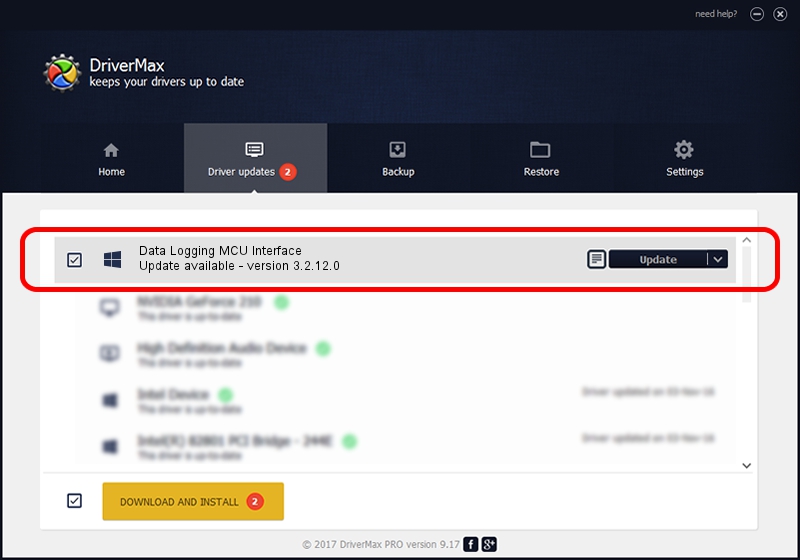Advertising seems to be blocked by your browser.
The ads help us provide this software and web site to you for free.
Please support our project by allowing our site to show ads.
Home /
Manufacturers /
Motorola Inc /
Data Logging MCU Interface /
USB/VID_22B8&PID_2B21&REV_0001&MI_06 /
3.2.12.0 Nov 08, 2011
Motorola Inc Data Logging MCU Interface - two ways of downloading and installing the driver
Data Logging MCU Interface is a MOTUSB hardware device. This driver was developed by Motorola Inc. In order to make sure you are downloading the exact right driver the hardware id is USB/VID_22B8&PID_2B21&REV_0001&MI_06.
1. Install Motorola Inc Data Logging MCU Interface driver manually
- Download the setup file for Motorola Inc Data Logging MCU Interface driver from the location below. This is the download link for the driver version 3.2.12.0 dated 2011-11-08.
- Start the driver installation file from a Windows account with administrative rights. If your User Access Control (UAC) is enabled then you will have to confirm the installation of the driver and run the setup with administrative rights.
- Follow the driver setup wizard, which should be pretty straightforward. The driver setup wizard will analyze your PC for compatible devices and will install the driver.
- Restart your computer and enjoy the fresh driver, as you can see it was quite smple.
The file size of this driver is 81793 bytes (79.88 KB)
Driver rating 5 stars out of 88220 votes.
This driver was released for the following versions of Windows:
- This driver works on Windows 2000 32 bits
- This driver works on Windows Server 2003 32 bits
- This driver works on Windows XP 32 bits
- This driver works on Windows Vista 32 bits
- This driver works on Windows 7 32 bits
- This driver works on Windows 8 32 bits
- This driver works on Windows 8.1 32 bits
- This driver works on Windows 10 32 bits
- This driver works on Windows 11 32 bits
2. The easy way: using DriverMax to install Motorola Inc Data Logging MCU Interface driver
The most important advantage of using DriverMax is that it will setup the driver for you in just a few seconds and it will keep each driver up to date. How can you install a driver using DriverMax? Let's see!
- Open DriverMax and push on the yellow button named ~SCAN FOR DRIVER UPDATES NOW~. Wait for DriverMax to scan and analyze each driver on your PC.
- Take a look at the list of driver updates. Scroll the list down until you find the Motorola Inc Data Logging MCU Interface driver. Click the Update button.
- Enjoy using the updated driver! :)

Jul 23 2016 9:57AM / Written by Dan Armano for DriverMax
follow @danarm