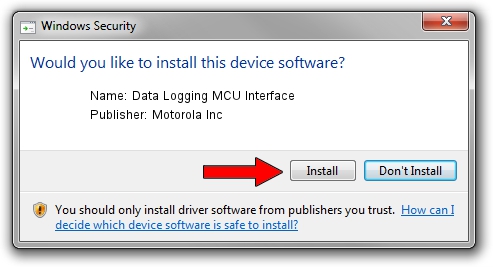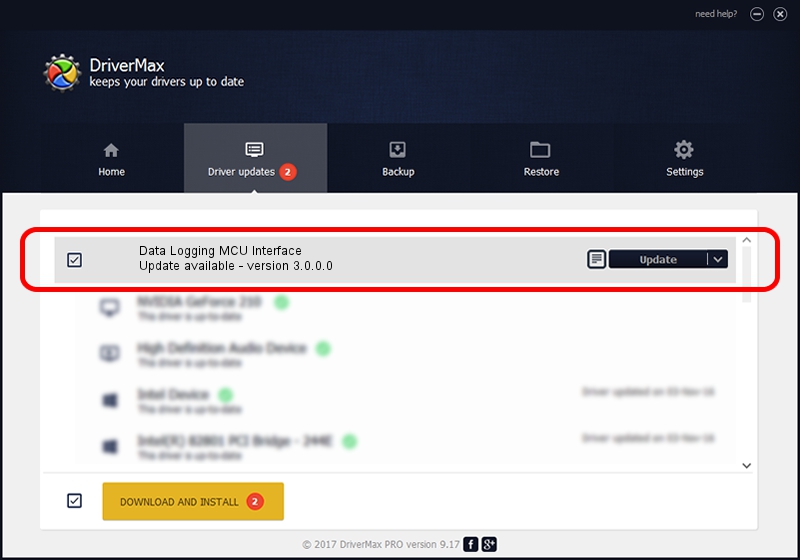Advertising seems to be blocked by your browser.
The ads help us provide this software and web site to you for free.
Please support our project by allowing our site to show ads.
Home /
Manufacturers /
Motorola Inc /
Data Logging MCU Interface /
USB/VID_22B8&PID_2A01&REV_0001&MI_06 /
3.0.0.0 Sep 07, 2007
Motorola Inc Data Logging MCU Interface - two ways of downloading and installing the driver
Data Logging MCU Interface is a USB Universal Serial Bus hardware device. The Windows version of this driver was developed by Motorola Inc. The hardware id of this driver is USB/VID_22B8&PID_2A01&REV_0001&MI_06; this string has to match your hardware.
1. Manually install Motorola Inc Data Logging MCU Interface driver
- Download the setup file for Motorola Inc Data Logging MCU Interface driver from the link below. This download link is for the driver version 3.0.0.0 released on 2007-09-07.
- Start the driver installation file from a Windows account with the highest privileges (rights). If your User Access Control (UAC) is enabled then you will have to confirm the installation of the driver and run the setup with administrative rights.
- Go through the driver installation wizard, which should be quite easy to follow. The driver installation wizard will scan your PC for compatible devices and will install the driver.
- Shutdown and restart your PC and enjoy the updated driver, it is as simple as that.
File size of the driver: 65390 bytes (63.86 KB)
This driver received an average rating of 4.4 stars out of 98854 votes.
This driver was released for the following versions of Windows:
- This driver works on Windows 2000 32 bits
- This driver works on Windows Server 2003 32 bits
- This driver works on Windows XP 32 bits
- This driver works on Windows Vista 32 bits
- This driver works on Windows 7 32 bits
- This driver works on Windows 8 32 bits
- This driver works on Windows 8.1 32 bits
- This driver works on Windows 10 32 bits
- This driver works on Windows 11 32 bits
2. Using DriverMax to install Motorola Inc Data Logging MCU Interface driver
The advantage of using DriverMax is that it will install the driver for you in just a few seconds and it will keep each driver up to date, not just this one. How can you install a driver with DriverMax? Let's follow a few steps!
- Open DriverMax and click on the yellow button named ~SCAN FOR DRIVER UPDATES NOW~. Wait for DriverMax to scan and analyze each driver on your computer.
- Take a look at the list of available driver updates. Search the list until you locate the Motorola Inc Data Logging MCU Interface driver. Click the Update button.
- Finished installing the driver!

Aug 2 2016 6:04AM / Written by Andreea Kartman for DriverMax
follow @DeeaKartman